You can enable browser notifications to stay up to date with all ticket-related news in your HelpDesk account so that you can help your customers right away.
In this article, we’re going to enable notifications for the Chrome browser.
Enabling browser notifications
First, remember that you can set browser notifications for your account only.
To enable browser notifications, click on your profile icon in the lower left corner.

After that, you need to scroll down to the browser notifications section. Click the “Enable browser notifications” button.

Finally, you can see your browser added to the list of browsers.

Enabling browser notifications for iOS devices
Only since iOS 16.4, it’s possible to enable browser notifications. However, you need to add the HelpDesk website icon to your device’s home screen so that you can set browser notifications for it.
Read Apple’s support article on adding a website icon to your home screen.
Preferences
Depending on your work system and habits, you can choose from three options for browser notification preferences:
- Always display
You’ll get notifications every time your browser is open.
- Display only when HelpDesk is open
You’ll get notifications only when HelpDesk is open in your browser
- Display only when HelpDesk is closed
You’ll get notifications only when HelpDesk is closed in your browser.

Testing browser notifications
To make sure you enabled browser notifications correctly, you can use the test option.
Click the “Test now” button to run the test. As a result, you’ll see a test browser notification.

Disabling browser notifications
You can disable any browser from the list of browsers by clicking the “Disable” button. After that, it’ll be removed from the list.
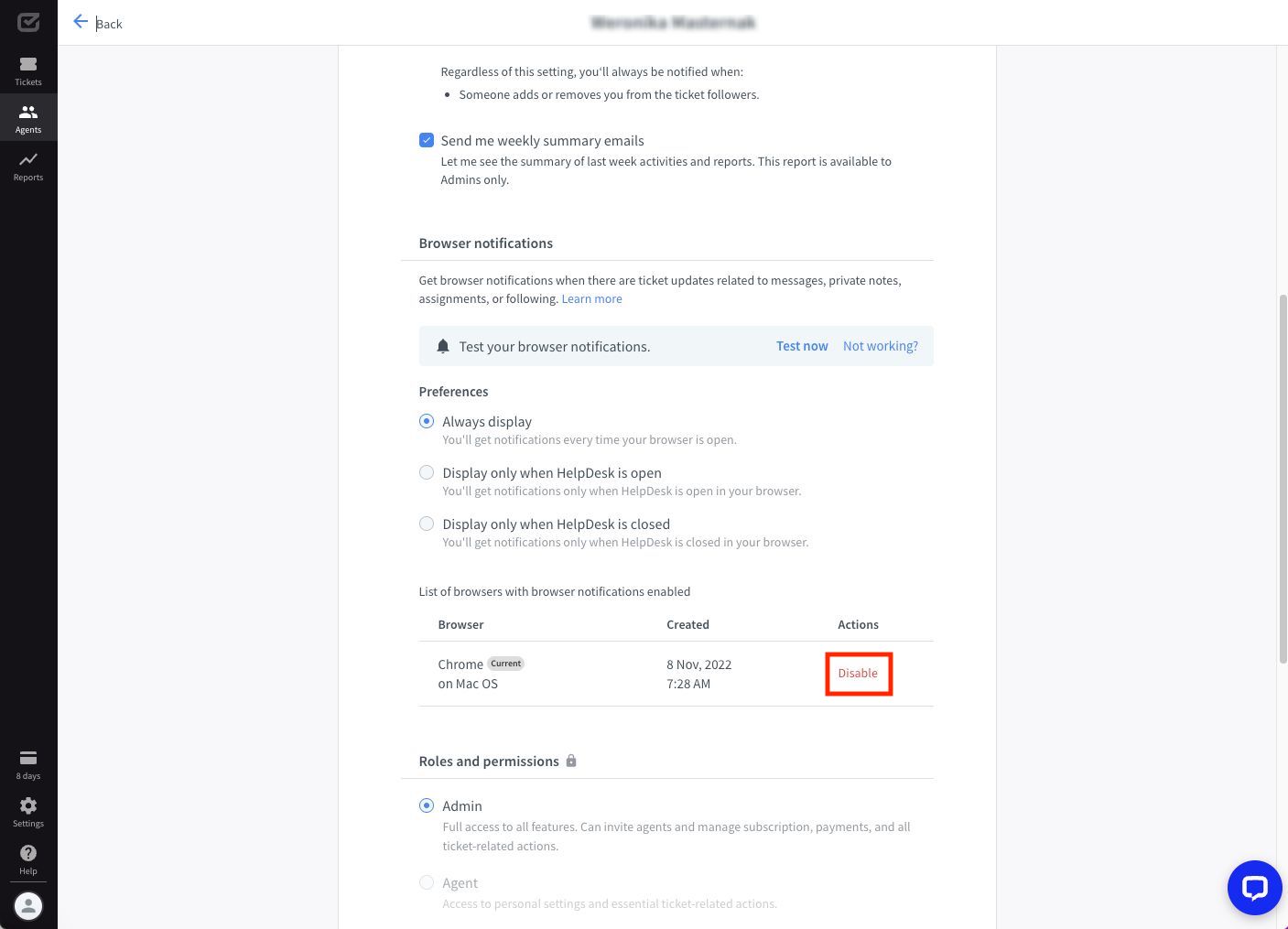
The “Enable browser notifications” button doesn’t seem to work
1. Blocked notifications for your browser
If the “Enable browser notifications” button doesn’t trigger any action, make sure you don’t have globally blocked notifications for your browser.
Learn how to enable notifications in:
Also, try clearing cookies and cache in your browser.
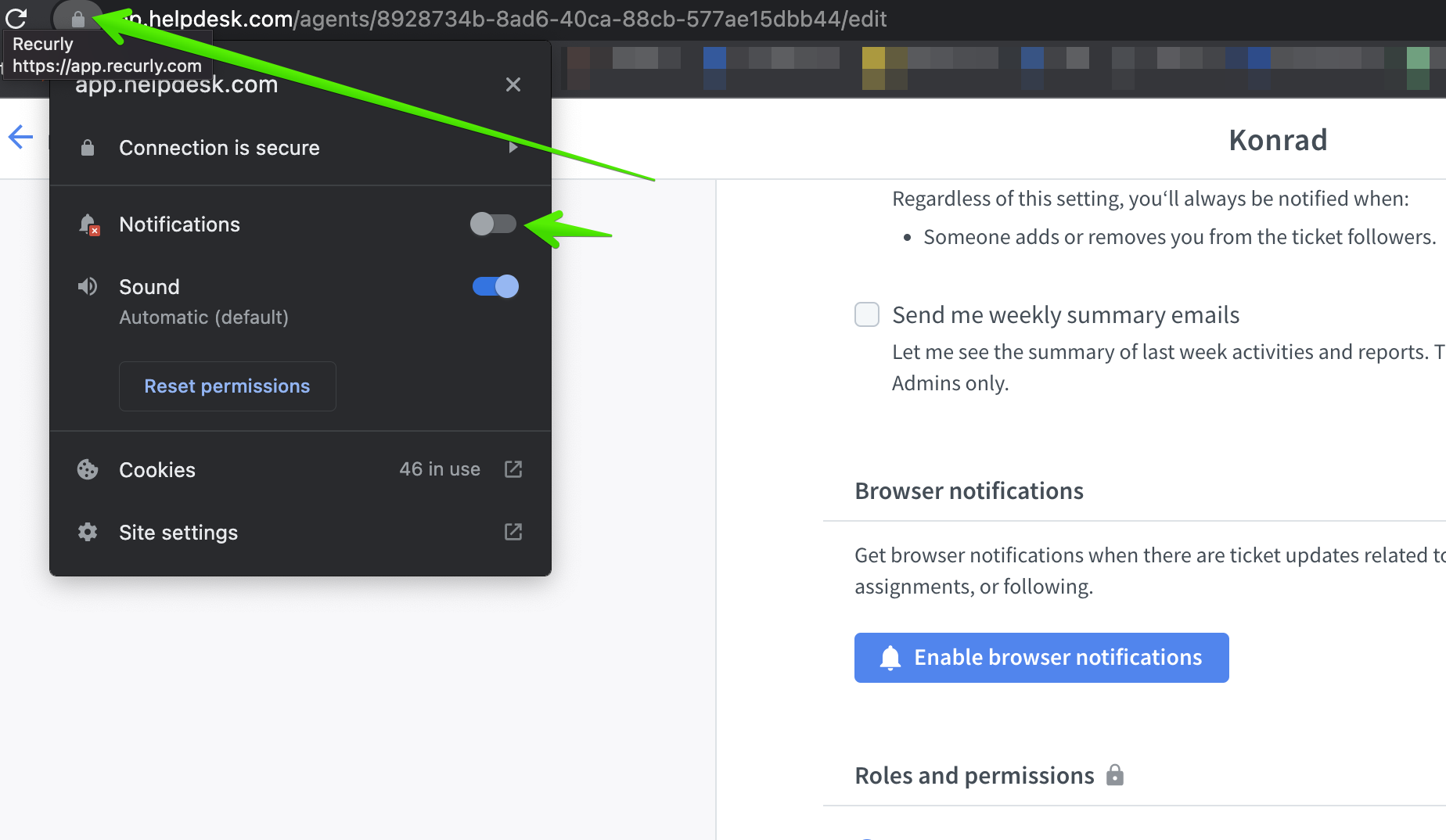
2. Blocked notifications for your operating system
If the “Enable browser notifications” button doesn’t trigger any action, make sure you don’t have globally blocked notifications for your operating system.

Additional clarification
- Email notifications in settings are set for entire teams.
For example, if a new ticket is created and the “Support Heroes” is an assigned team, but no specific agent has been assigned, all agents on that team will receive a notification.

If you turn off team notifications, you’ll still receive notifications for events in assigned tickets but not unassigned ones.
- Email notifications in the agent section are set for a specific agent.
For example, if a ticket is assigned to a specific agent or a new message is created in the ticket to which they’re assigned, they’ll receive a notification.

If you just disable agent notifications, you’ll stop receiving notifications about events in tickets assigned to you but still receive notifications about unassigned tickets in your teams.