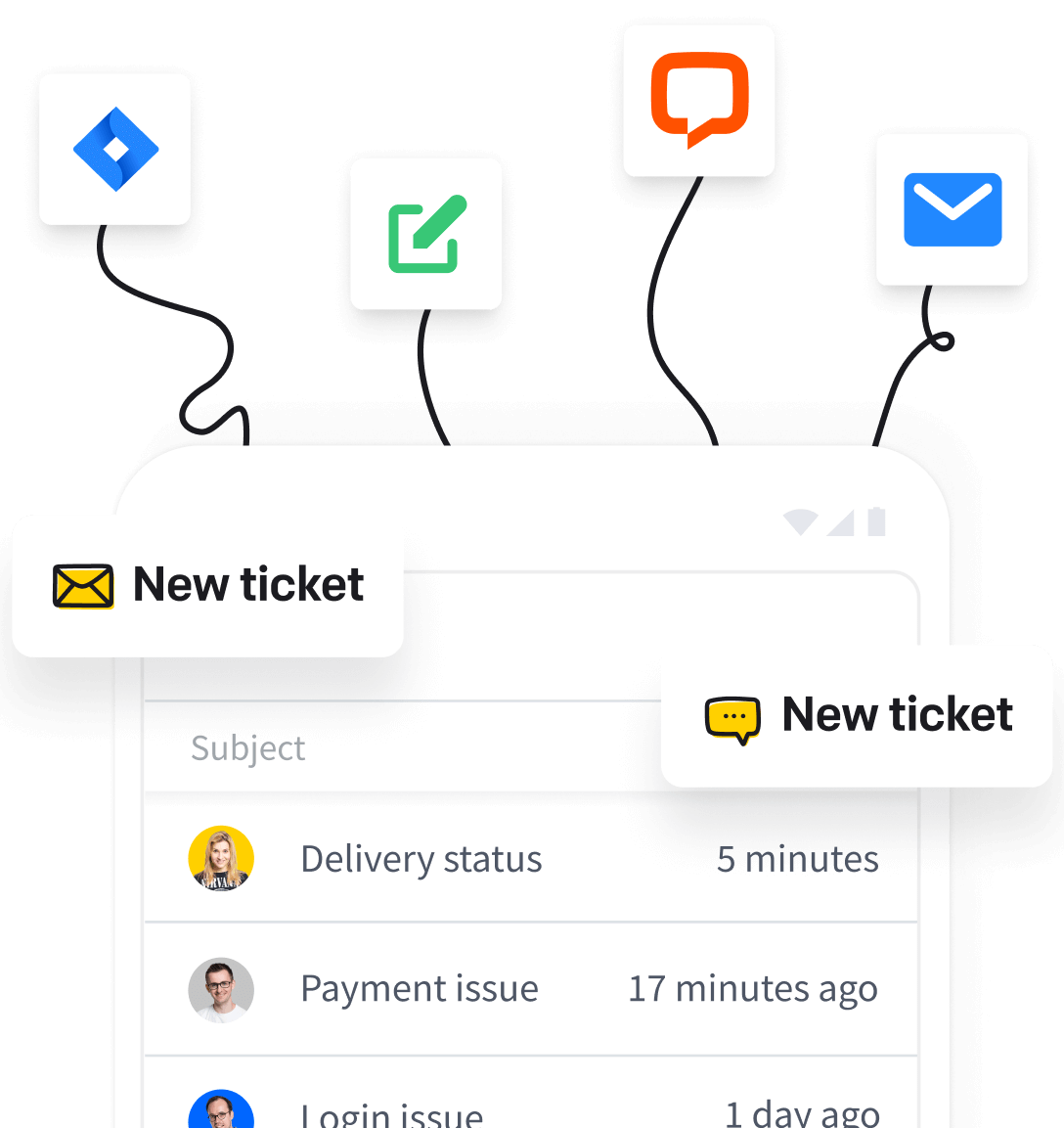Watch this short video to learn how to forward emails from Yahoo! Mail to HelpDesk:
Or follow these steps:
- Click the gear icon in your inbox. Choose “More settings.”
- Choose “Mailboxes” and click on your Yahoo account.
- Choose your Yahoo account.
- In the “Forwarding” section, enter your HelpDesk address (to be found in HelpDesk Settings → Mailboxes). Click “Verify.”
- Go to your HelpDesk dashboard. Open the message from Yahoo (attention: might be in the SPAM folder).
- Click the link in the message. Once the page is loaded, click “Verify.”
As of January 1, 2021, automatic forwarding of emails is no longer available for free Yahoo Mail users.
As of January 1, 2021, automatic forwarding of emails is no longer available for free Yahoo Mail users.
Learn more about the changes in the Yahoo! automatic forwarding of emails.
Do you need any other help? Chat with us! We’re available 24/7.