Personalize your HelpDesk experience by updating your avatar. This feature lets you express your individuality and style, making interactions with colleagues more unique and engaging.
How to add an avatar
Navigate to your profile on the agent’s details page.
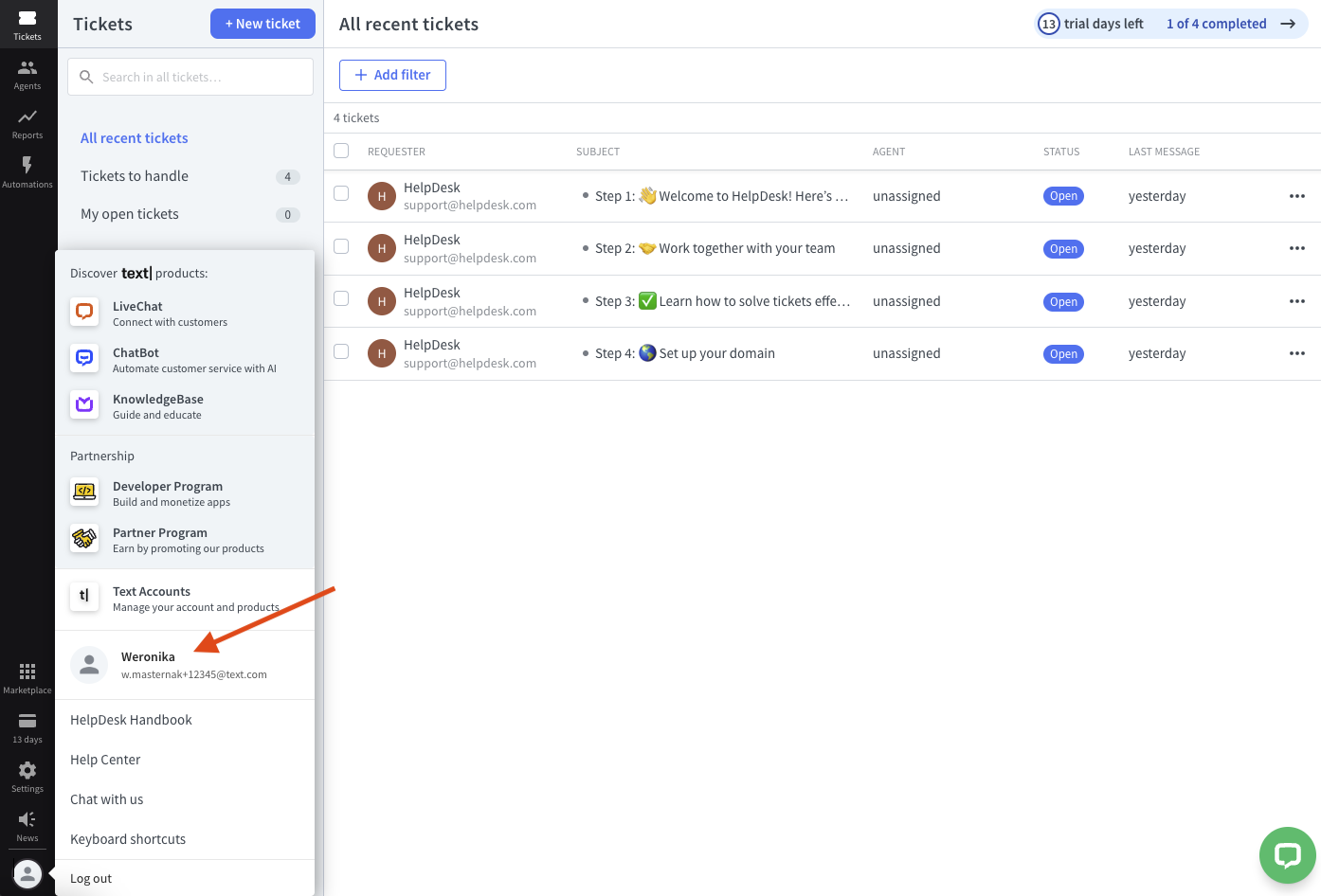
Select the pencil icon.
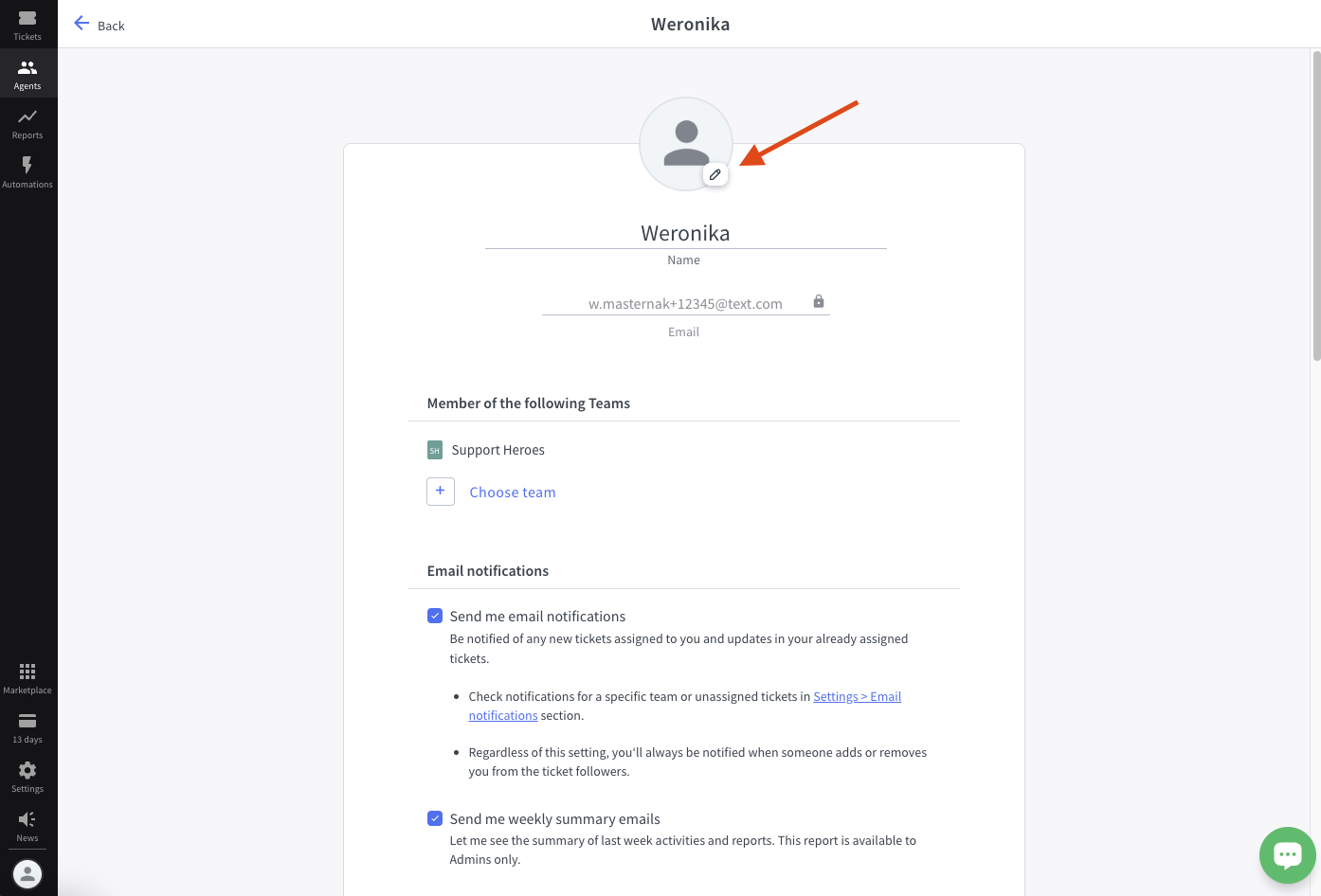
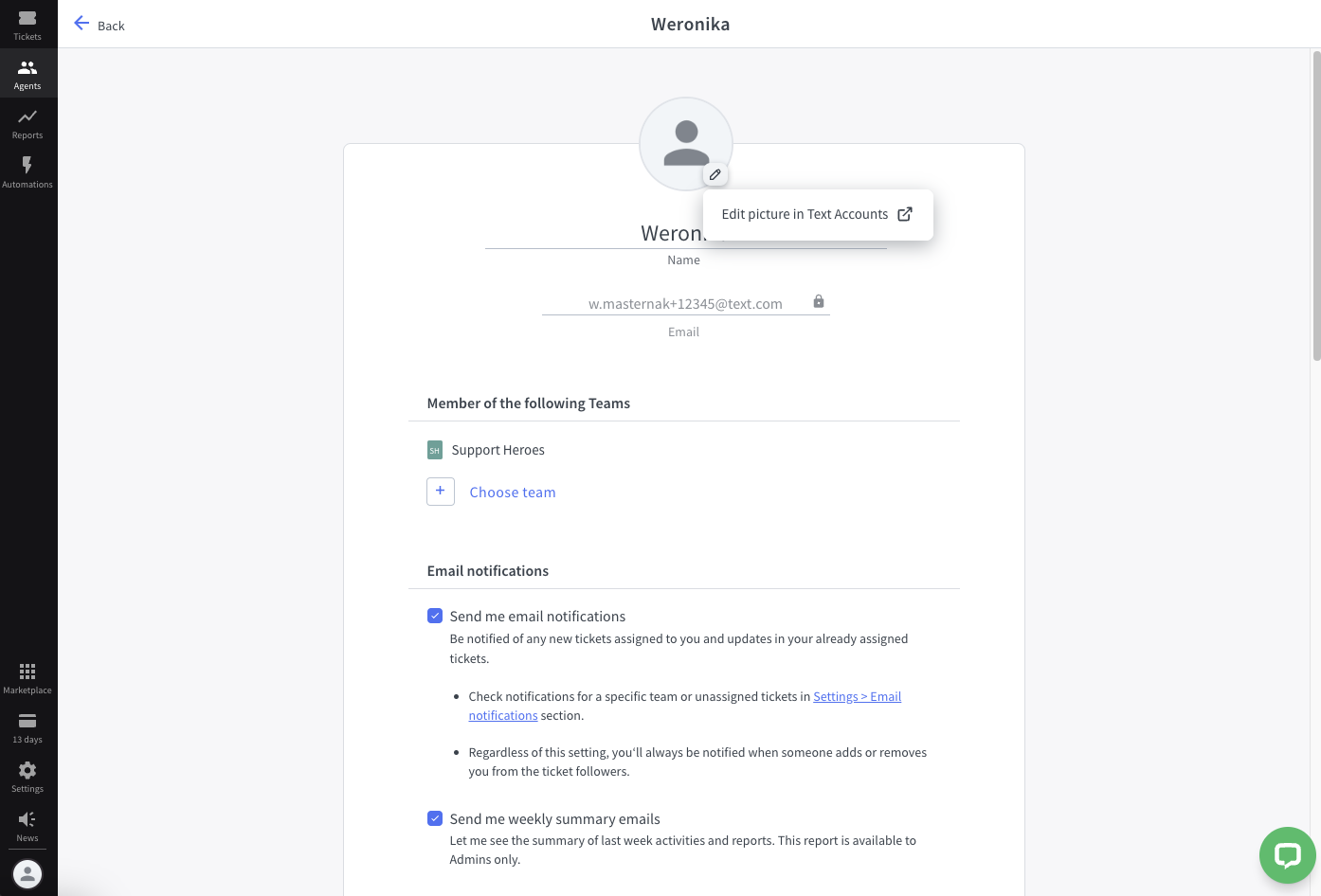
You’ll be redirected to the Text Accounts section, where you can handle all your products from our offer.
Again, select the pencil icon and choose the avatar that best represents you. This could be a photo, an illustration, or any graphic you feel connected to. You can upload the image from your device or select one from our avatar gallery.
Avatar requirements
- The maximum size of the avatar is 1MB, the minimum size is 80x80px, and the maximum size is 1024x1024px.
- Supported formats are JPEG and PNG.
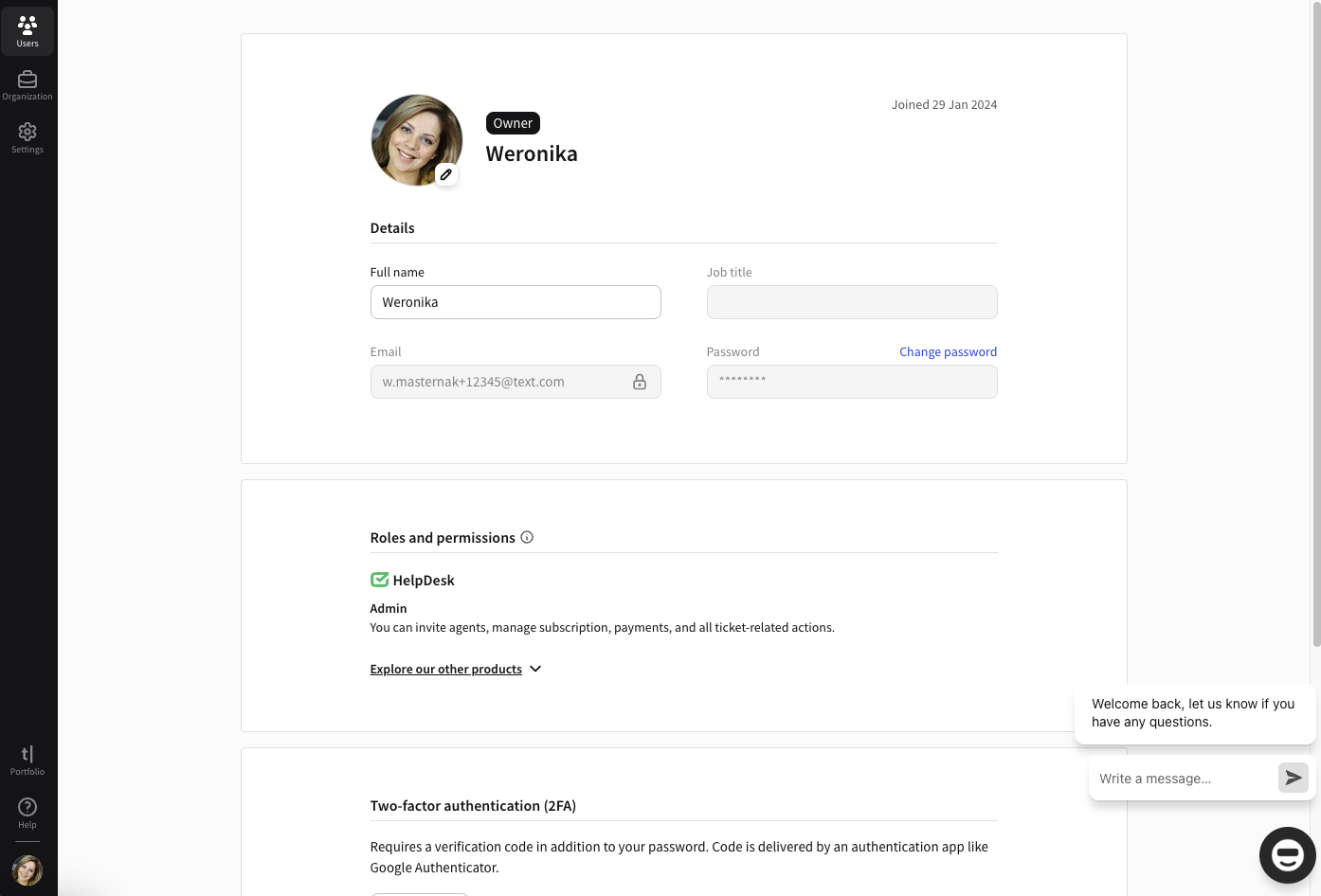
Once you update your avatar in the Text Accounts section, it’ll automatically be visible in HelpDesk.