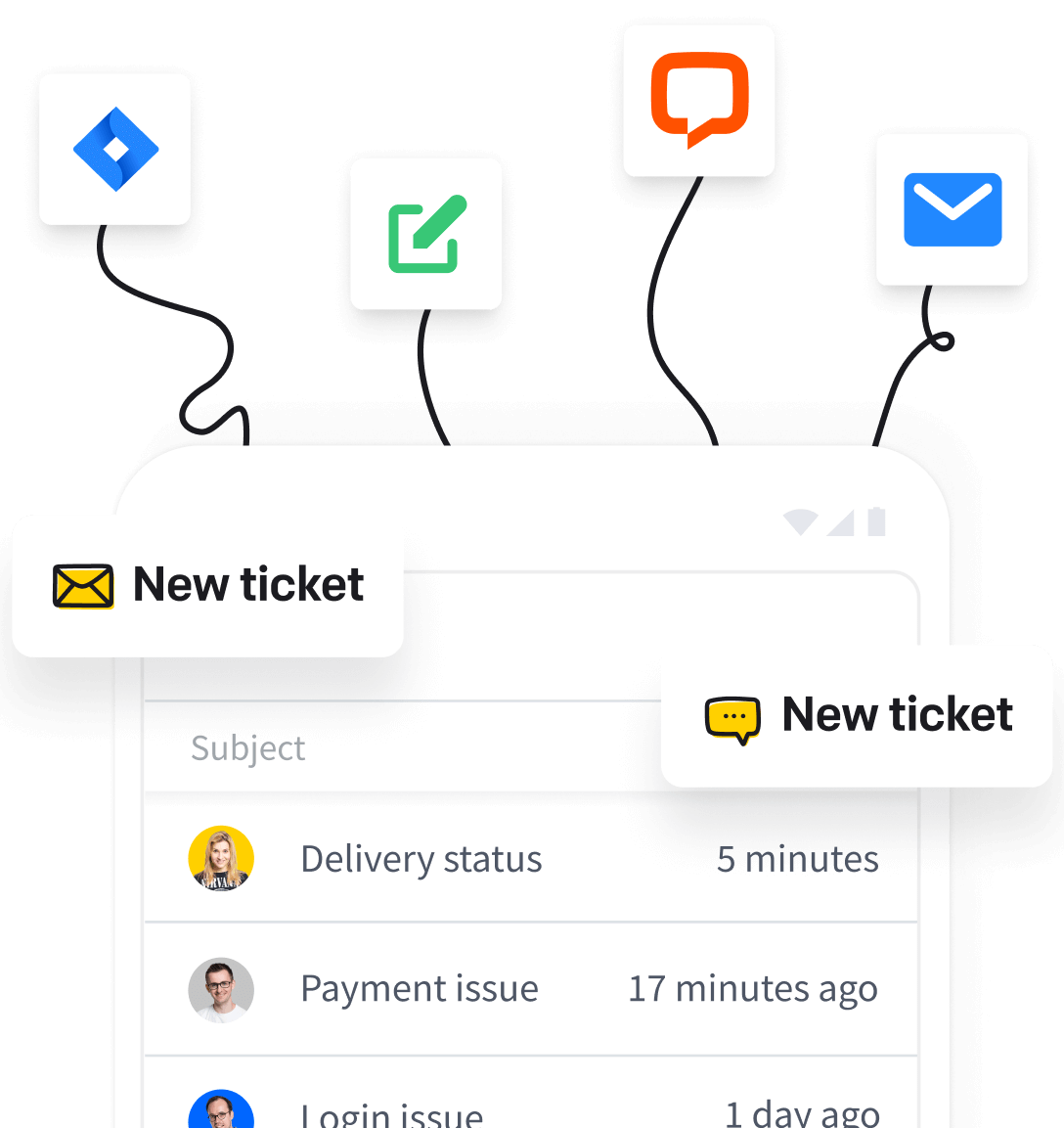The HelpDesk Marketplace is where you can install or even create your own third-party applications that can be used inside HelpDesk to extend its functionality and build a customer support and communication hub.

You can access the HelpDesk Marketplace by:
- Clicking on the Marketplace icon in the main navigation bar.
- Going to the “Settings” sections, then to the “Apps and integration” category, and clicking on “Explore HelpDesk Marketplace.”

Types of third-party applications
At the moment, HelpDesk allows you to use three types of third-party apps:
1. Full-screen apps
Full-screen applications are those that are visible on the main navigation bar and are displayed full-screen in HelpDesk.
2. Ticket details apps
Ticket details applications are those that are visible in the ticket details section. They’re accessible from the sidebar, and when you click on one of them, you’ll see a view with several additional options.
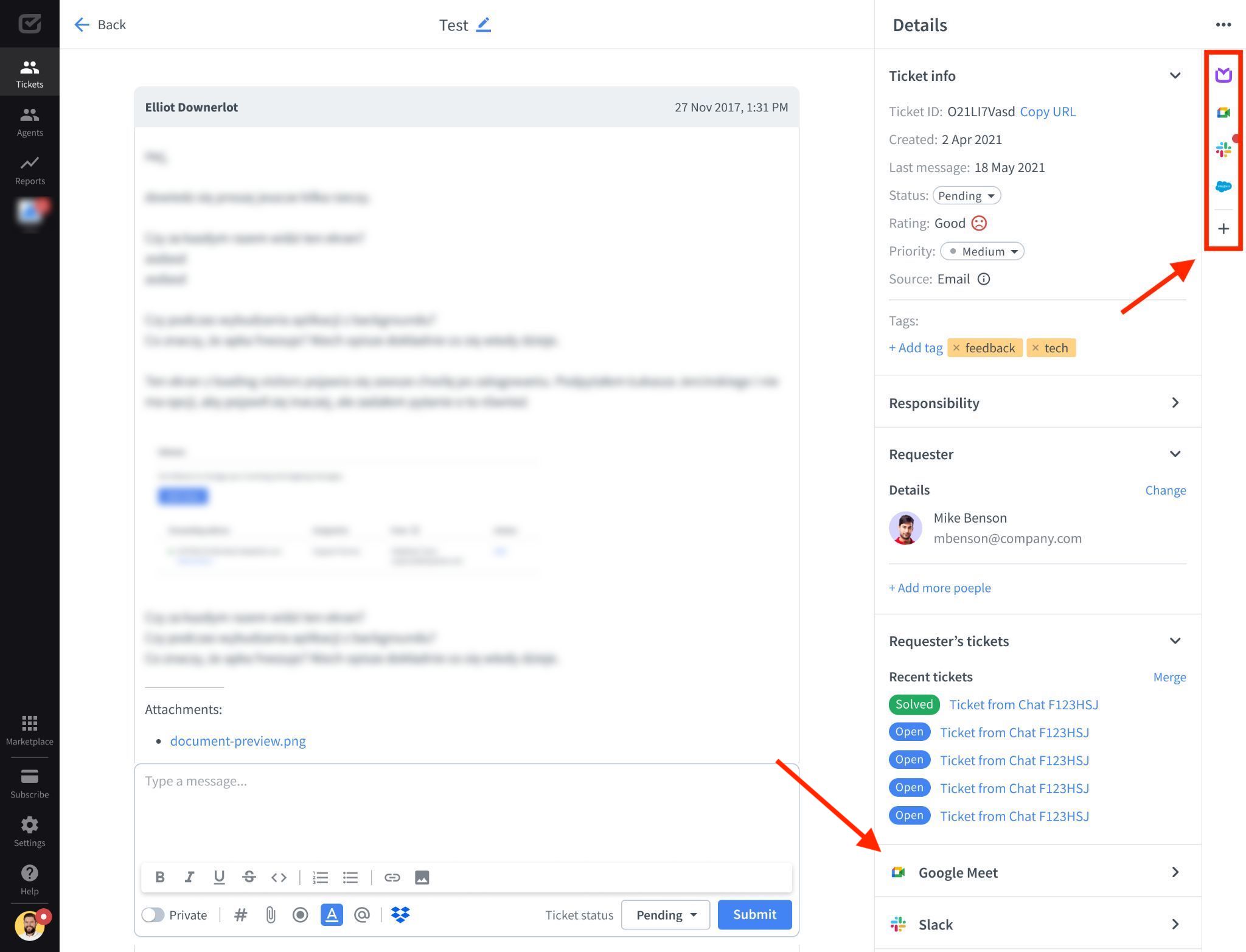
3. Apps in the “Settings” section
Apps in the “Settings” section are those that can only be accessed from HelpDesk in the “Settings” section in the “Apps and integrations” category.
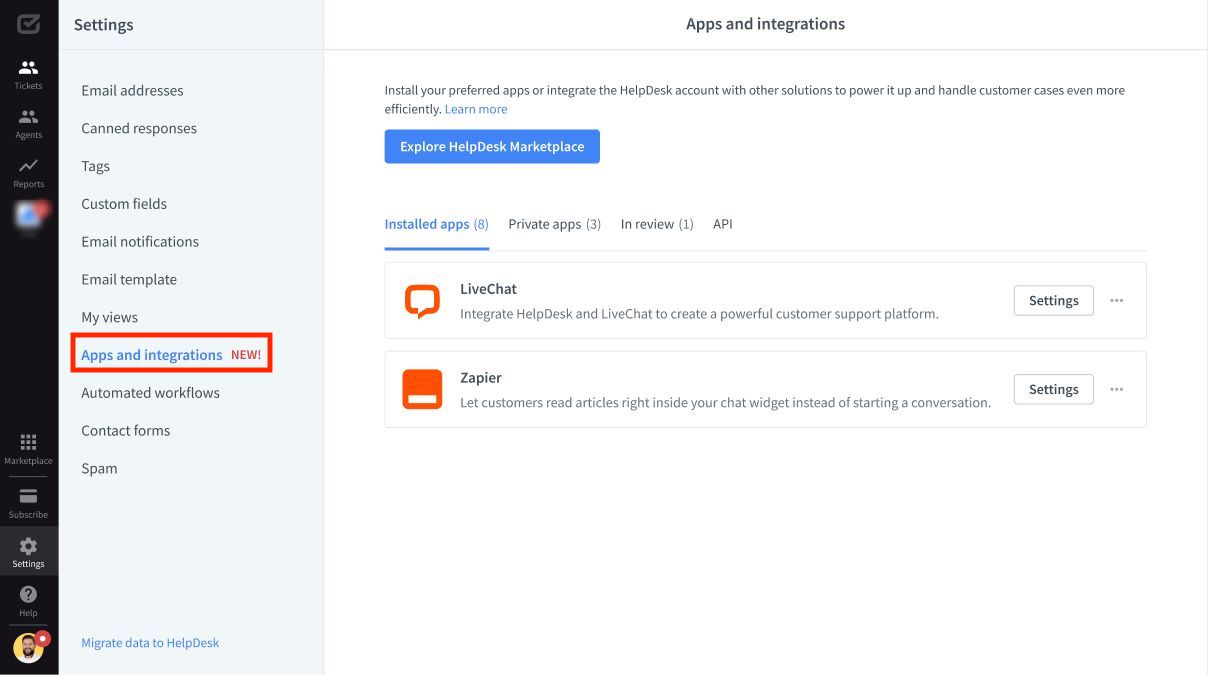
In the “Apps and integrations” category, you can manage installed third-party applications. There are two apps installed in your license by default, which cannot be deleted:
- LiveChat
- Zapier
Each application in the “Apps and integrations” category has its own settings, which you can configure if you have an admin role.
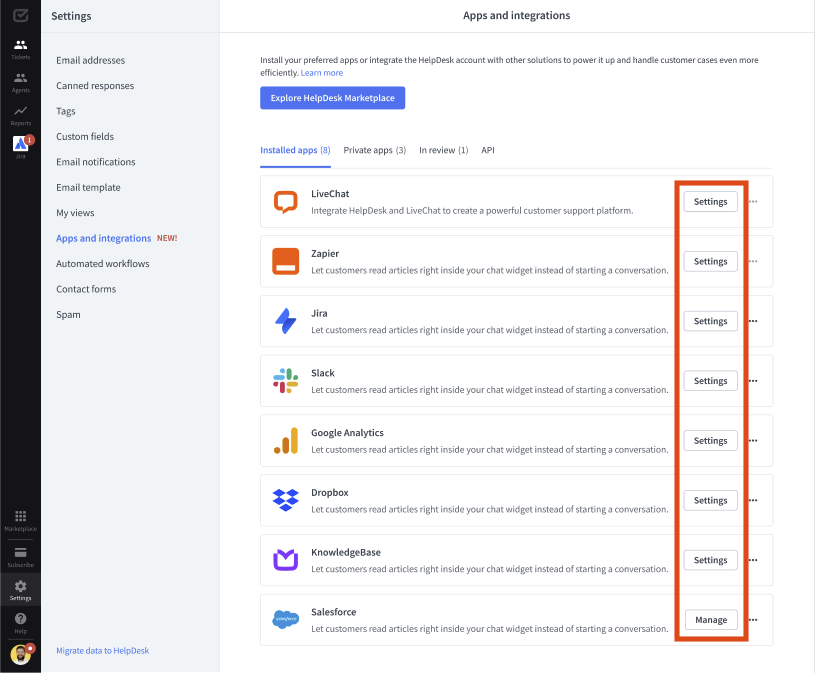
Tabs in the “Apps and integrations” category
If you have an admin role, you’ll find four tabs under the “Apps and integrations” category: Installed apps, Private apps, In review, and API.

1. Installed apps
In the “Installed apps” tab, you can see all the apps from the HelpDesk Marketplace that are installed on your HelpDesk license.
2. Private apps
In the “Private apps” tab, you can see all the apps that were created through the Developer Platform. Feel free to create your third-party applications in the Developer Platform, which will then be available in the HelpDesk Marketplace and ready for installation.
3. In review
In the “In review” tab, you can see your apps created using the Developer Platform and Developer Console that are in the review process. Once your app is approved, it’ll land in the “Private apps” tab.
4. API
In the “API” tab, you can find a link with the HelpDesk API documentation. You can use it to develop custom applications for your business case.
Actions that can be done within the app
Click on the action menu to see what you can do with each application in the “Apps and integrations” category.

Here, you can choose from these actions:
- Open in Marketplace. This action opens Marketplace with the proper app details.
- Finish installation. This action triggers finishing the installation of the application.
- Setup instructions. This action shows the details necessary to complete the installation of the application.
- Contact developer. This action shows the contact information of the developer responsible for the application.
- Uninstall. This action uninstalls the application from the application list.