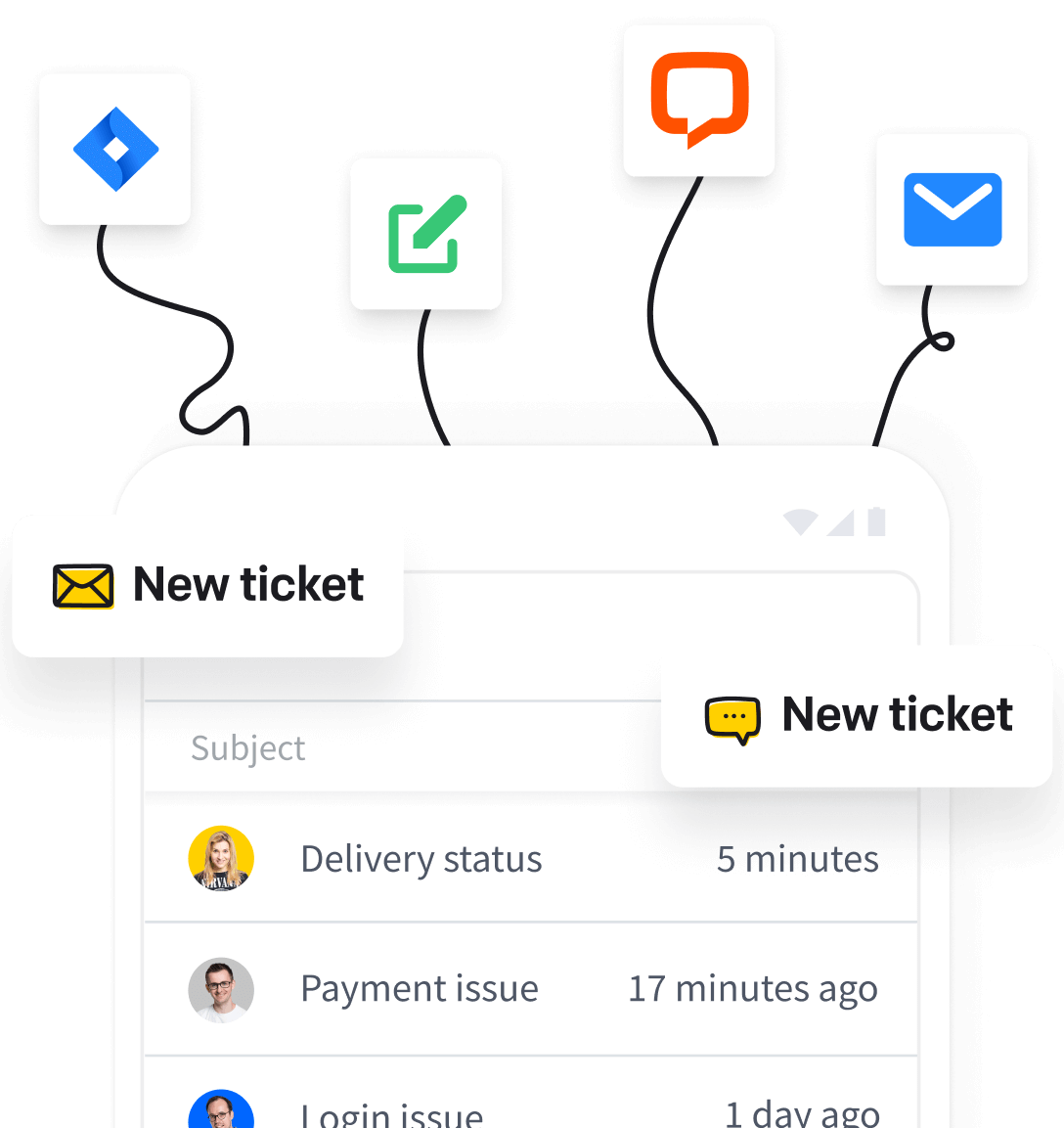Follow these steps to learn how to set up forwarding from Outlook to HelpDesk:
-
Access Microsoft Outlook’s forwarding settings.
-
Enable forwarding.
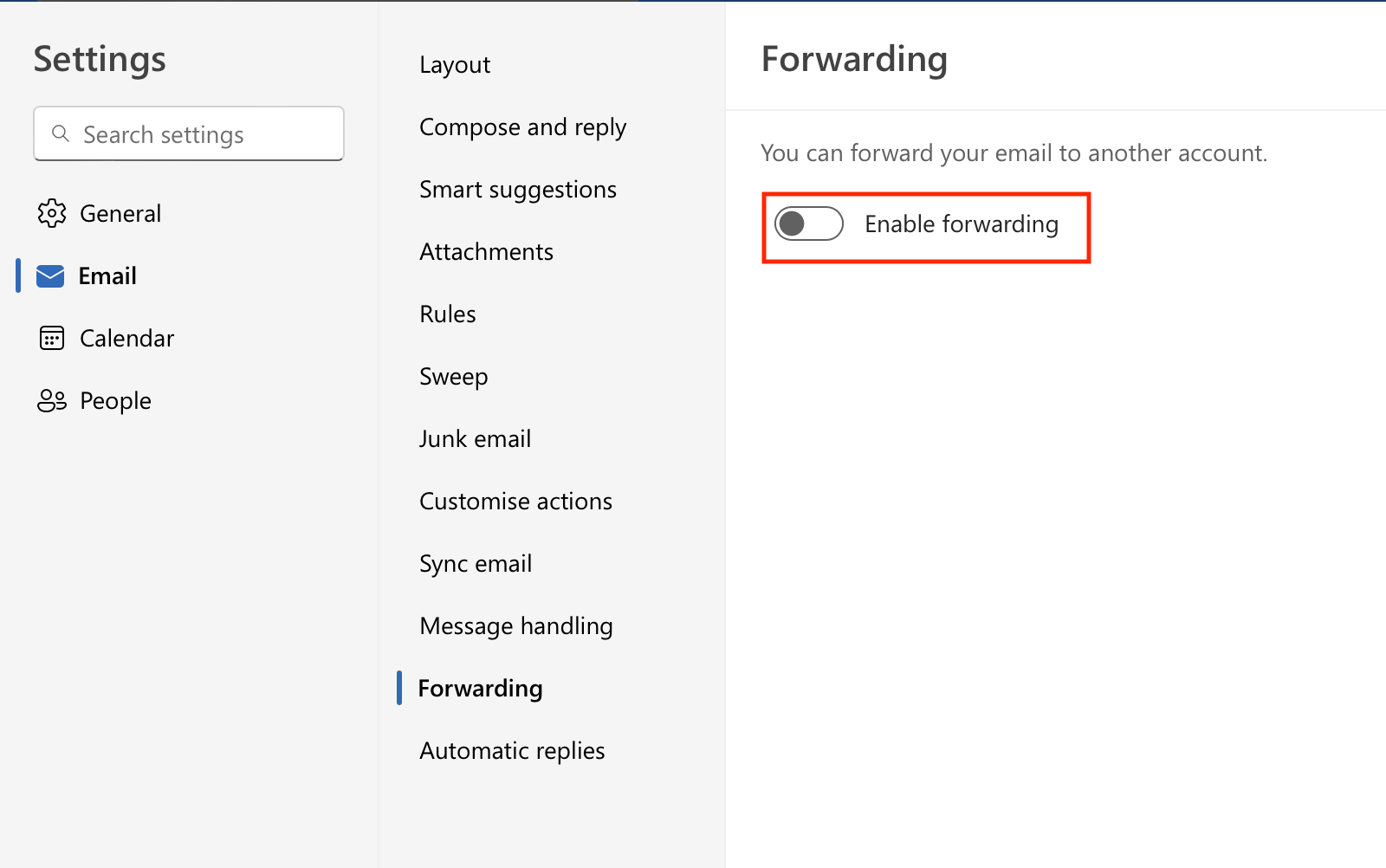
- Enter HelpDesk’s forwarding address.
Here you can find your HelpDesk forwarding address.
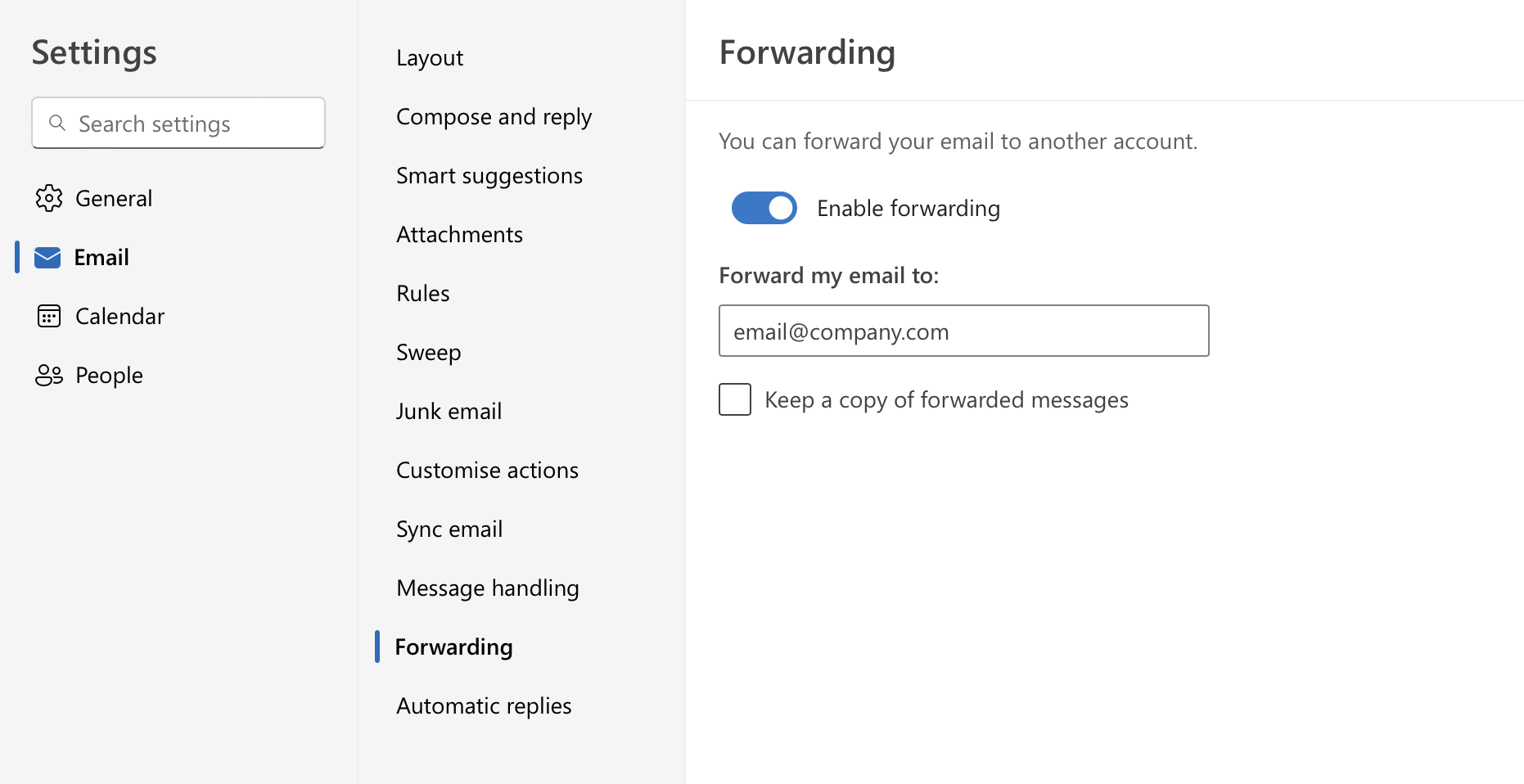
- Select “Close” to save changes.
To learn more about the email forwarding process, visit the Microsoft Outlook help center.
If you need other assistance, chat with us! We’re available 24/7.