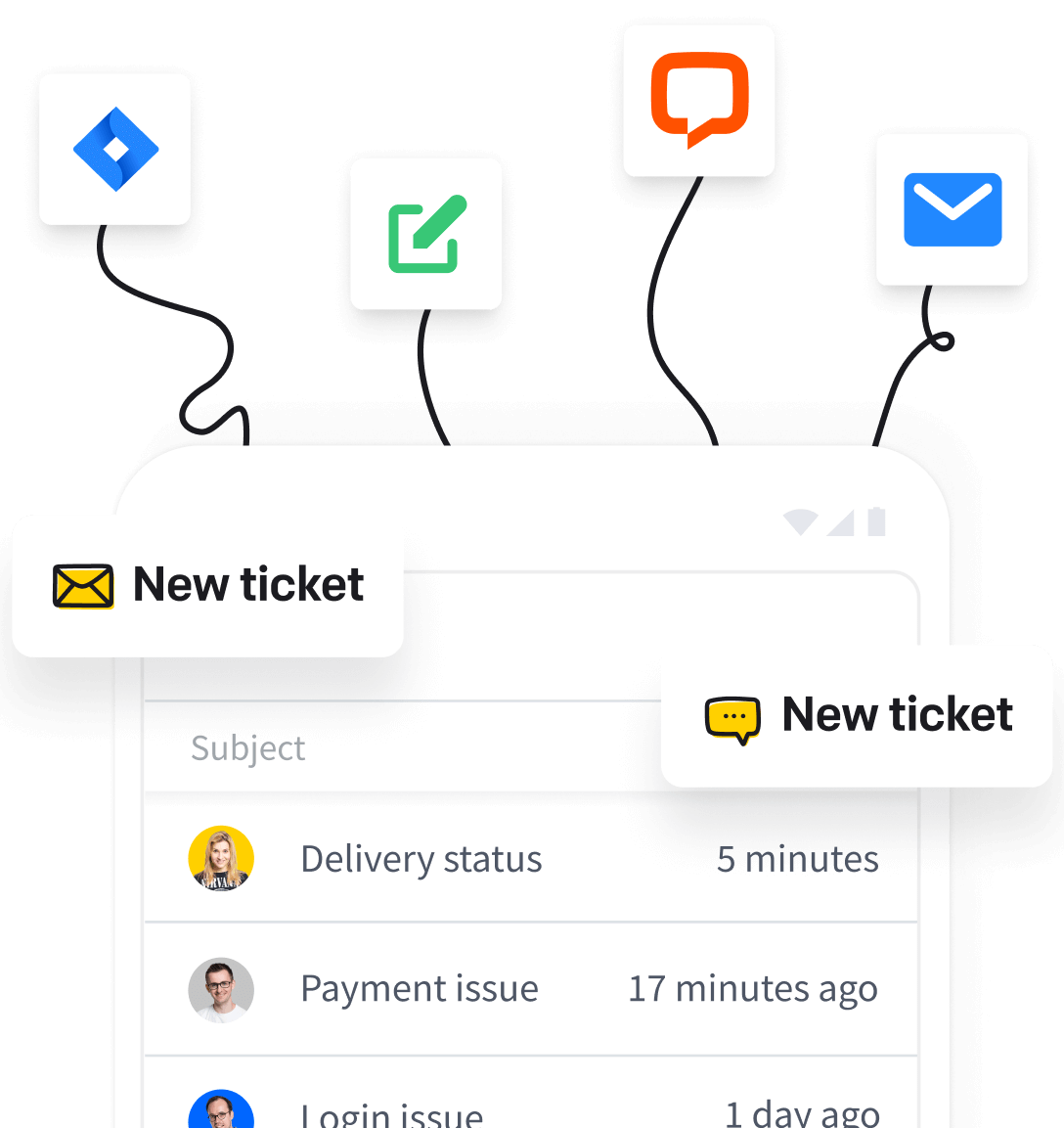In this article, we’ll provide general instructions on how to set up forwarding at another email provider.
- Open your email client.
- Find the forwarding settings.
- Select the forwarding option and enter HelpDesk’s forwarding address.
Here you can find your HelpDesk forwarding address.
- Follow the instructions.
- Optional: Send a test message to your own inbox or wait for the first email from a customer.
If you need other assistance, chat with us! We’re available 24/7.