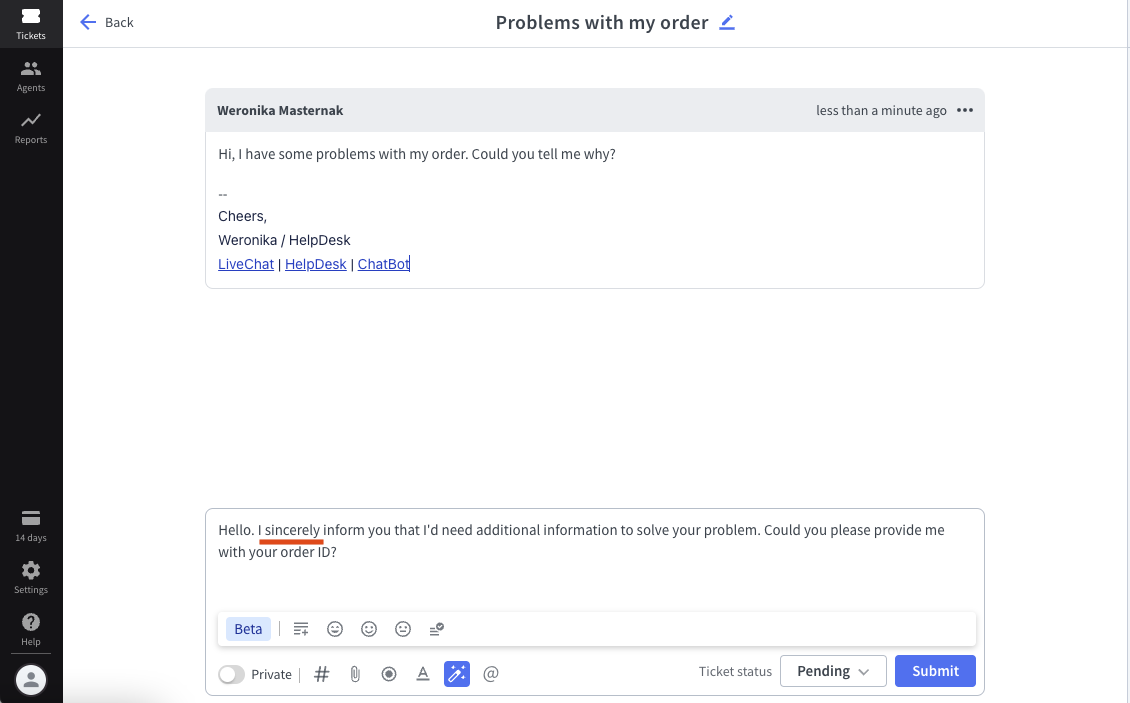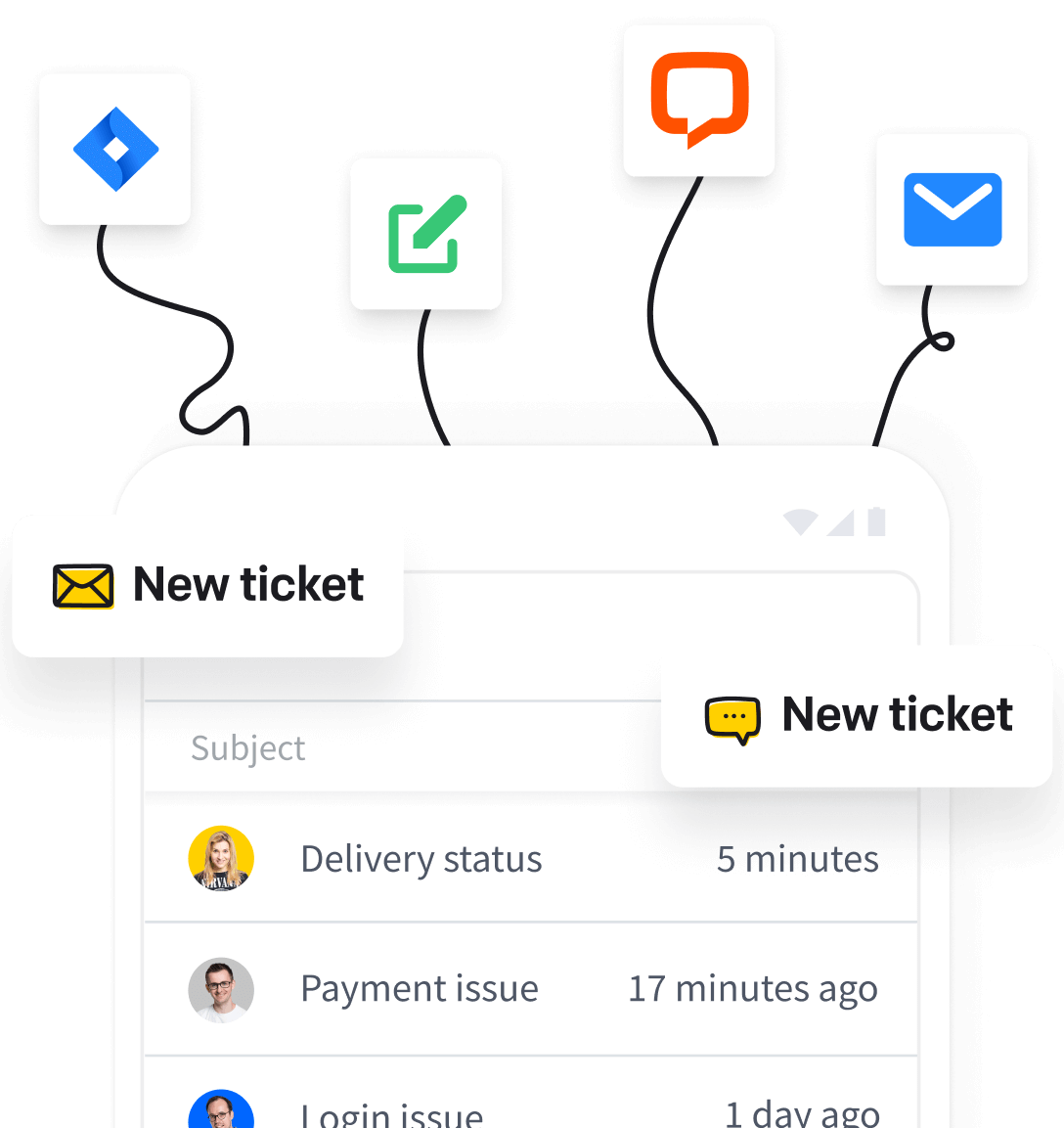You probably spend almost half of your time on a ticket, using the message area to talk to your recipients. Now you can use AI text enhancements to make the replying process more efficient.
Learn about the benefits of AI text enhancements in a nutshell.
Adjust the text tone
Use a different tone of voice when responding to your recipients depending on the relationship, case type, psychographics, or industry. With our AI features, you can make your response more polite, formal, or casual in seconds.
To adjust your text tone, click the “AI text enhancements” button in the message options.

Select the text and then specify your go-to tone using the available options:
- Make more polite
- Make more formal
- Make more casual


Expand the text
If you feel that your response is too succinct, or you’ve put your answer as a list, but such a format doesn’t comply with the communication rules, use the “Expand text” option.
To expand your text, write a short note or bulleted list in the message area.

Click the “AI text enhancements” button in the message options.
Next, select the text and use the “Expand text” option to elaborate your text and turn it into a comprehensive sentence.
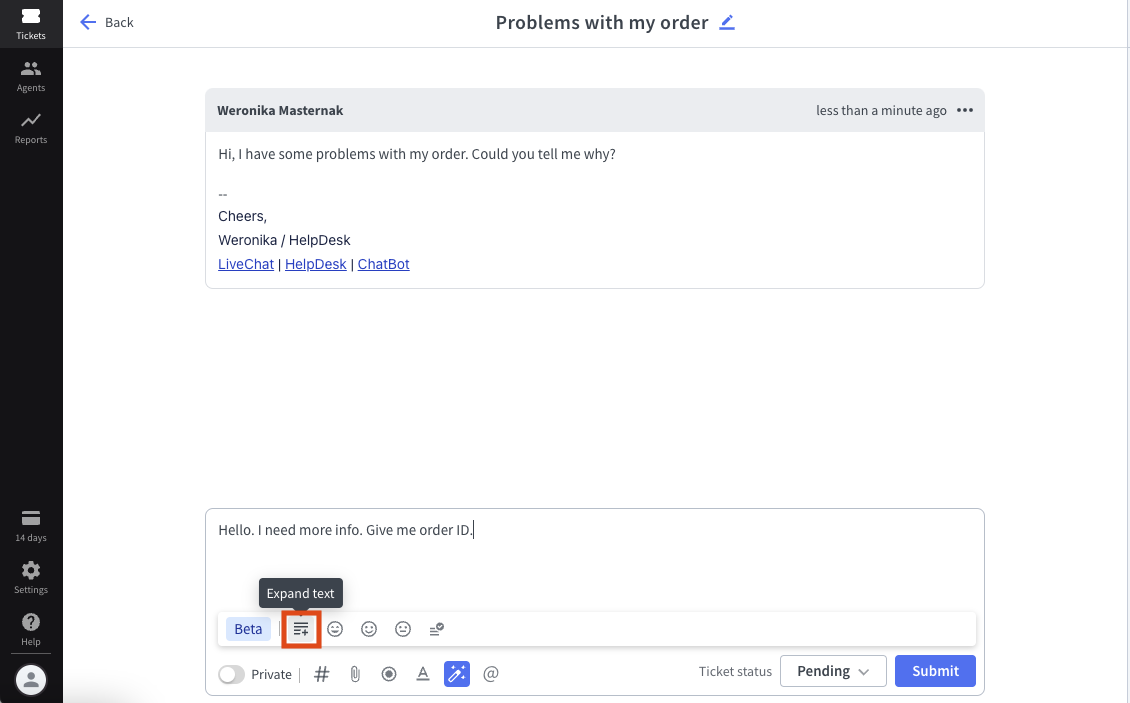
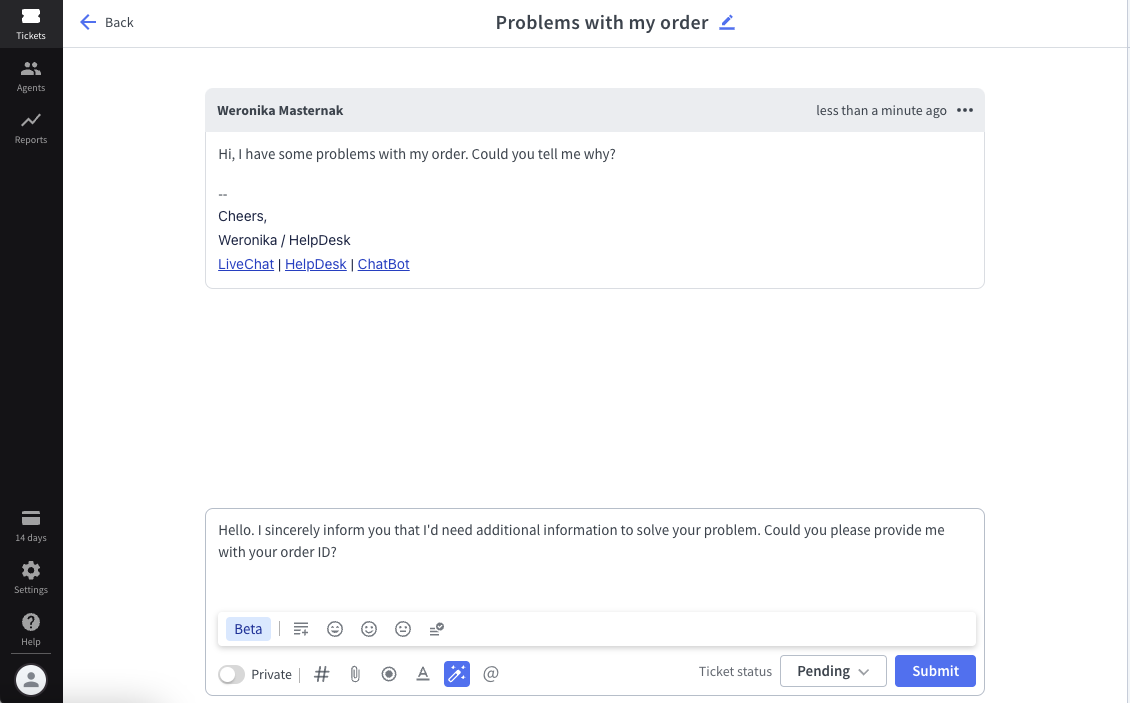
Correct the text grammar
Responding quickly to the recipient is highly desirable, but it can still be associated with making grammatical mistakes in the process. If you want to remain efficient but also professional, use the “Correct grammar” option.
To correct your text grammar, click the “AI text enhancements” button in the message options.

Then, select the text and use the “Correct grammar” option to revise your text and make it grammatically valid.