
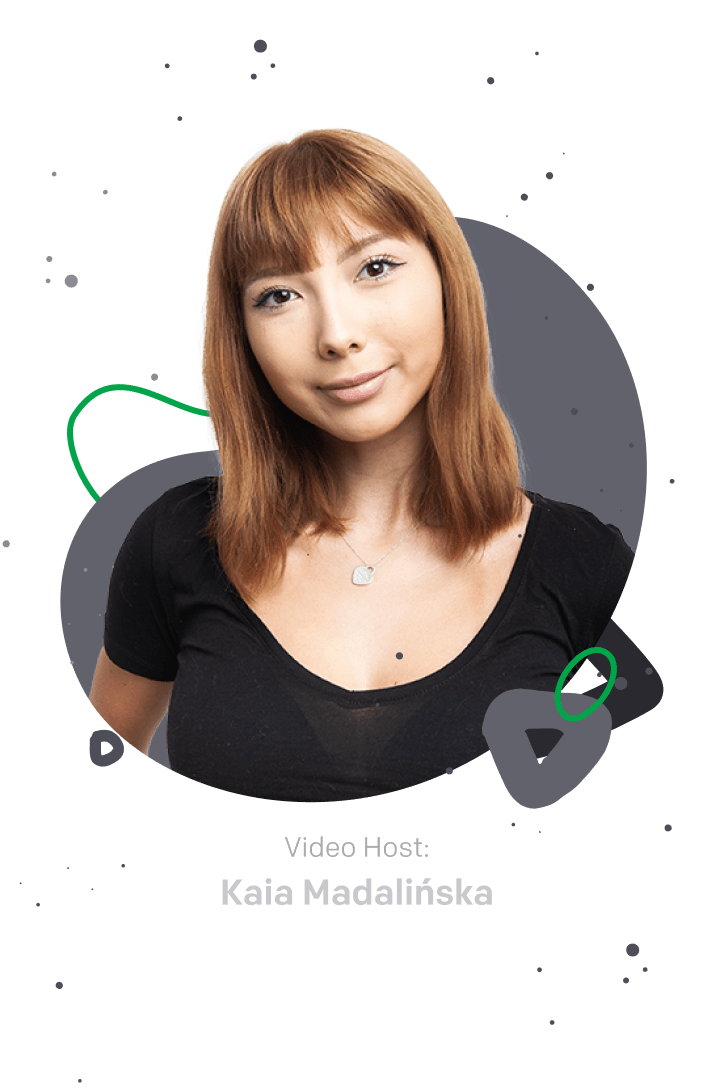

Busy supporting customers? Not anymore.
Watch hands-on webinar on workflows and easily automate your work in just five minutes!
Effective ticket management is critical to delivering exceptional customer service. It involves systematically handling customer inquiries and issues using ticketing systems like HelpDesk.
Simply put, a ticket is a digital record created by customers or team members to report issues, seek assistance, or request information. It includes details about the problem, priority, and status for organized and trackable resolution.
With HelpDesk’s simple ticketing system, you can manage all customer messages in one place and automate your support processes for a more streamlined and efficient approach to ticket management.
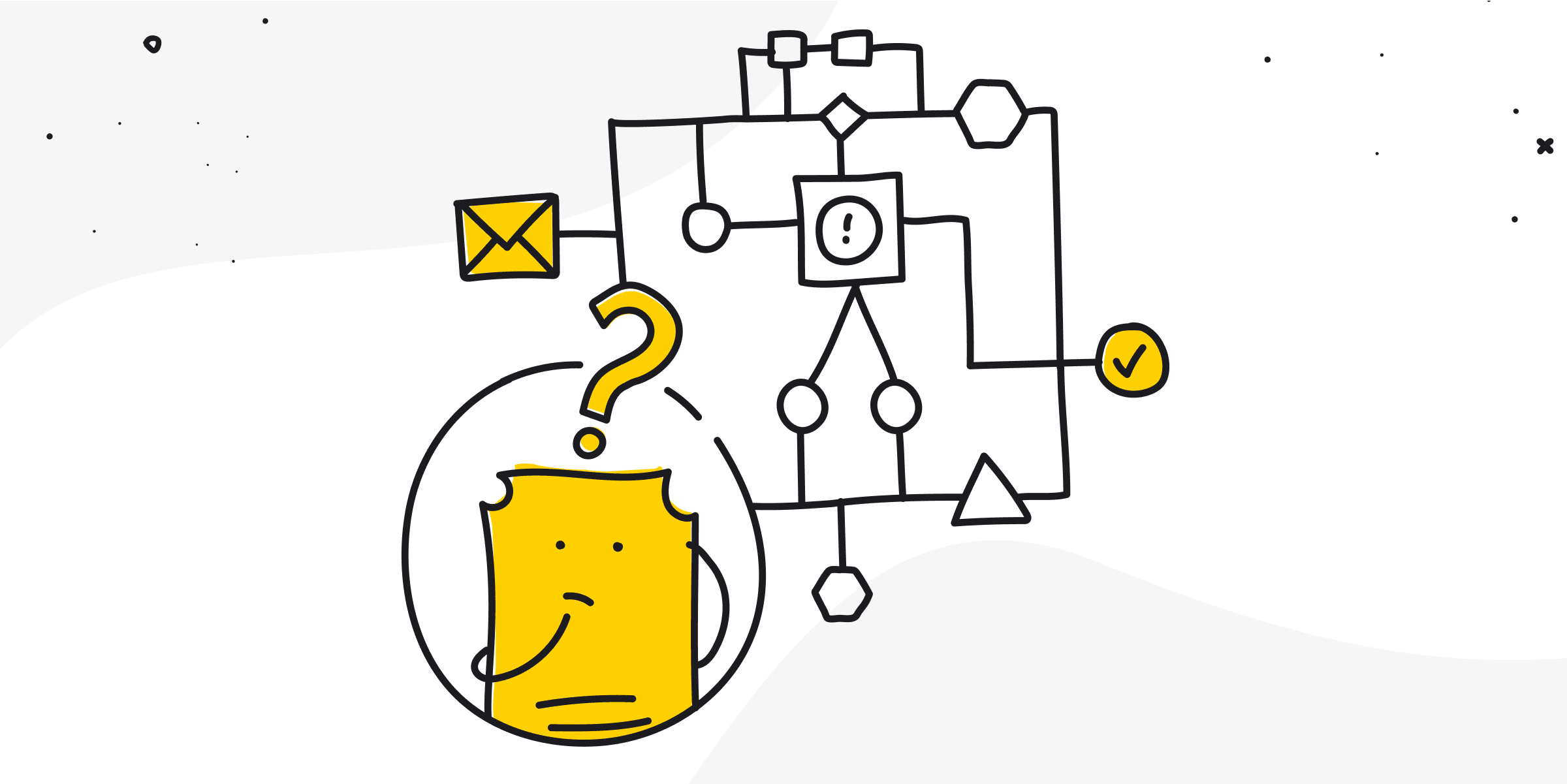
Questions and answers about messaging:
Use the Archive folder to segregate closed or solved cases from active ones. It’s a valuable space for maintaining a clutter-free and organized dashboard in your HelpDesk system.
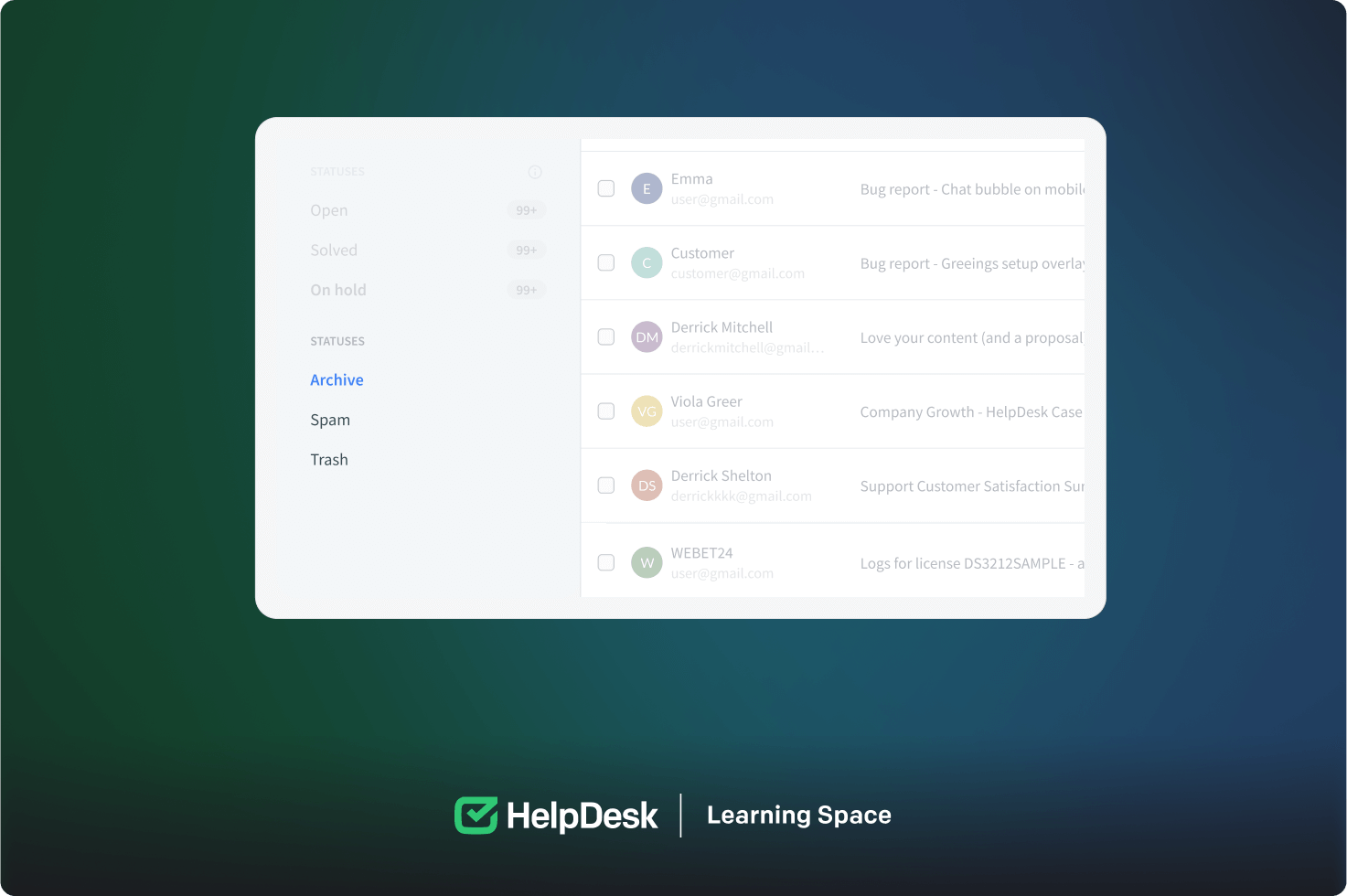
To see the history of tickets, enter the ticket and scroll in the communication feed to view previous exchanges with the recipient. For a more comprehensive history, utilize the Archive folder, which stores all past messages and tickets.
Using priority settings is crucial in ensuring timely attention to different issues in your HelpDesk system. There are four priority levels, each suited to specific scenarios.
Urgent priority is used for critical issues demanding immediate action, such as system outages or security breaches. This priority covers urgent matters, like significant feature malfunctions.
High priority is used for issues that are significant and impactful but may require little attention, like urgent cases.
Medium priority is used for essential but non-urgent inquiries.
Low priority is used for non-urgent issues that are not time-sensitive. These may include informational requests, minor feature enhancements, or general inquiries that don’t impact daily operations.
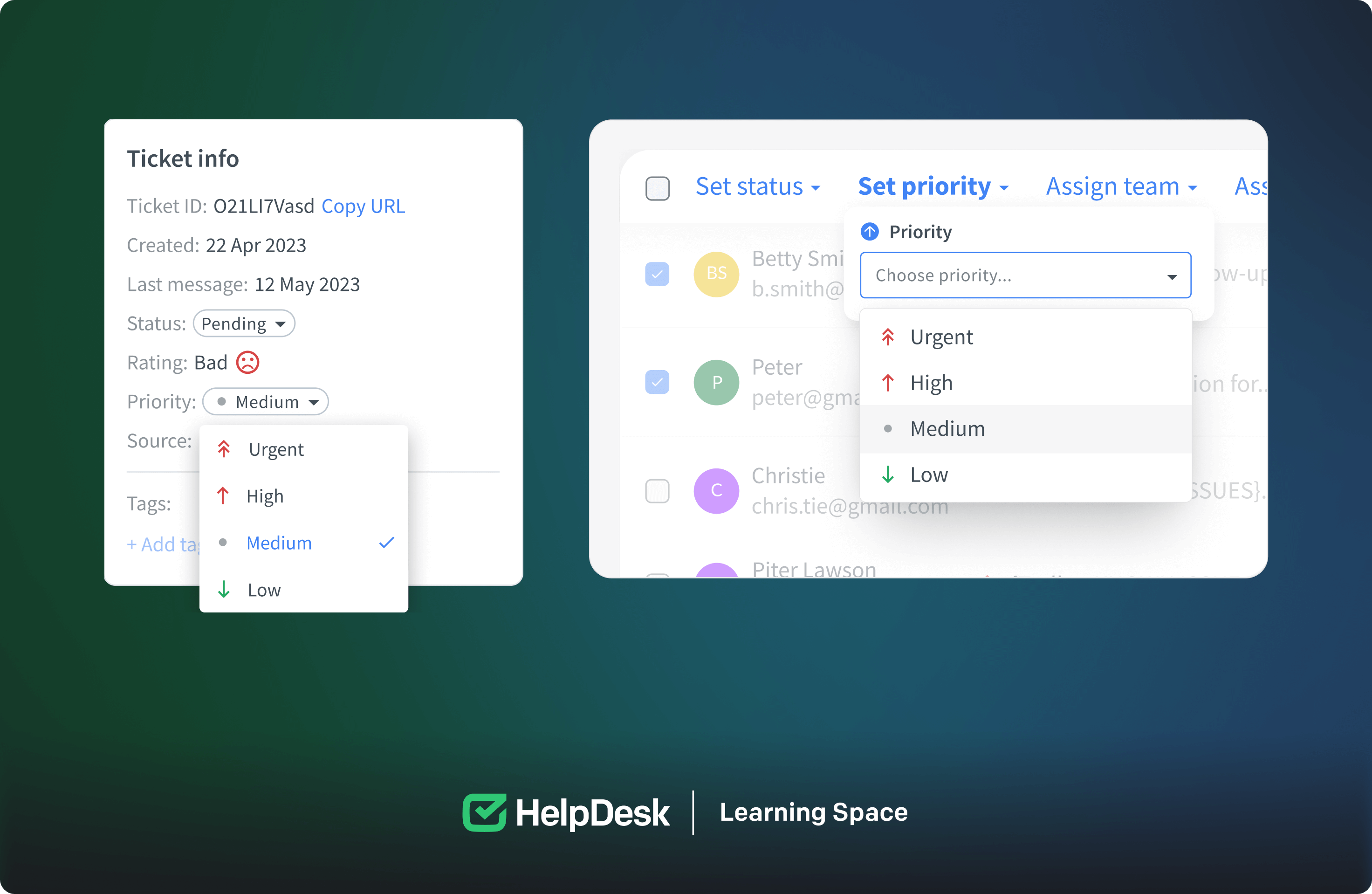 Prioritizing helps allocate resources efficiently and enhances customer satisfaction.
Prioritizing helps allocate resources efficiently and enhances customer satisfaction.
Filtering tickets by their source is a convenient feature in HelpDesk that enhances ticket management. It allows you to categorize and prioritize tickets based on their origin, such as email or manual entry. This helps with organization, prioritization, and more efficient handling of tickets from different sources. Additionally, it provides valuable data for analytics and reporting, enabling data-driven decisions to improve your support strategy.
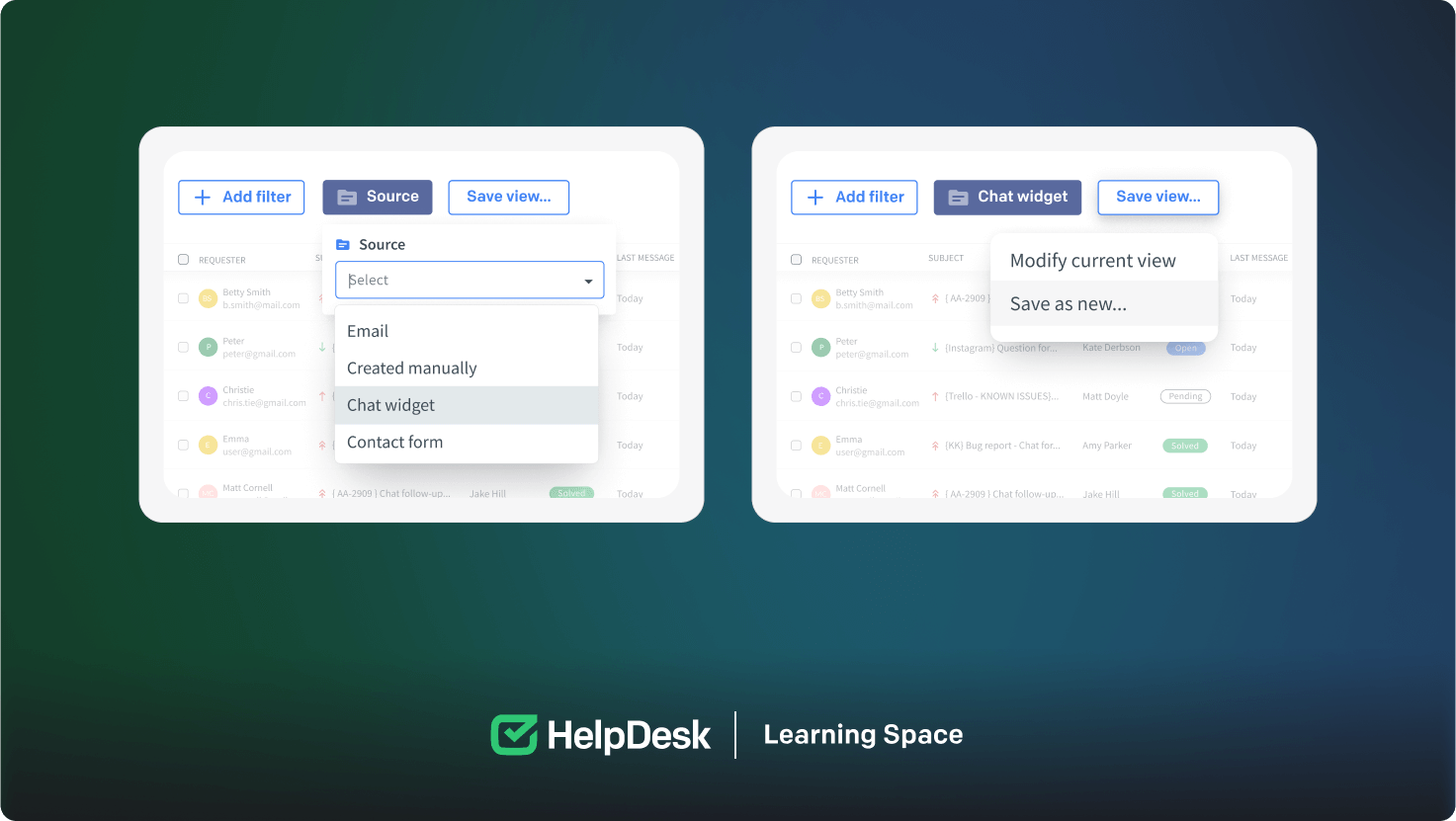
There are five common statuses:
Open: Indicates an active inquiry being addressed.
Pending: Used when awaiting additional information.
Solved: Shows successful resolution and notification to the customer.
Closed: Marks a fully resolved and concluded ticket.
On hold: Used when the case is held.
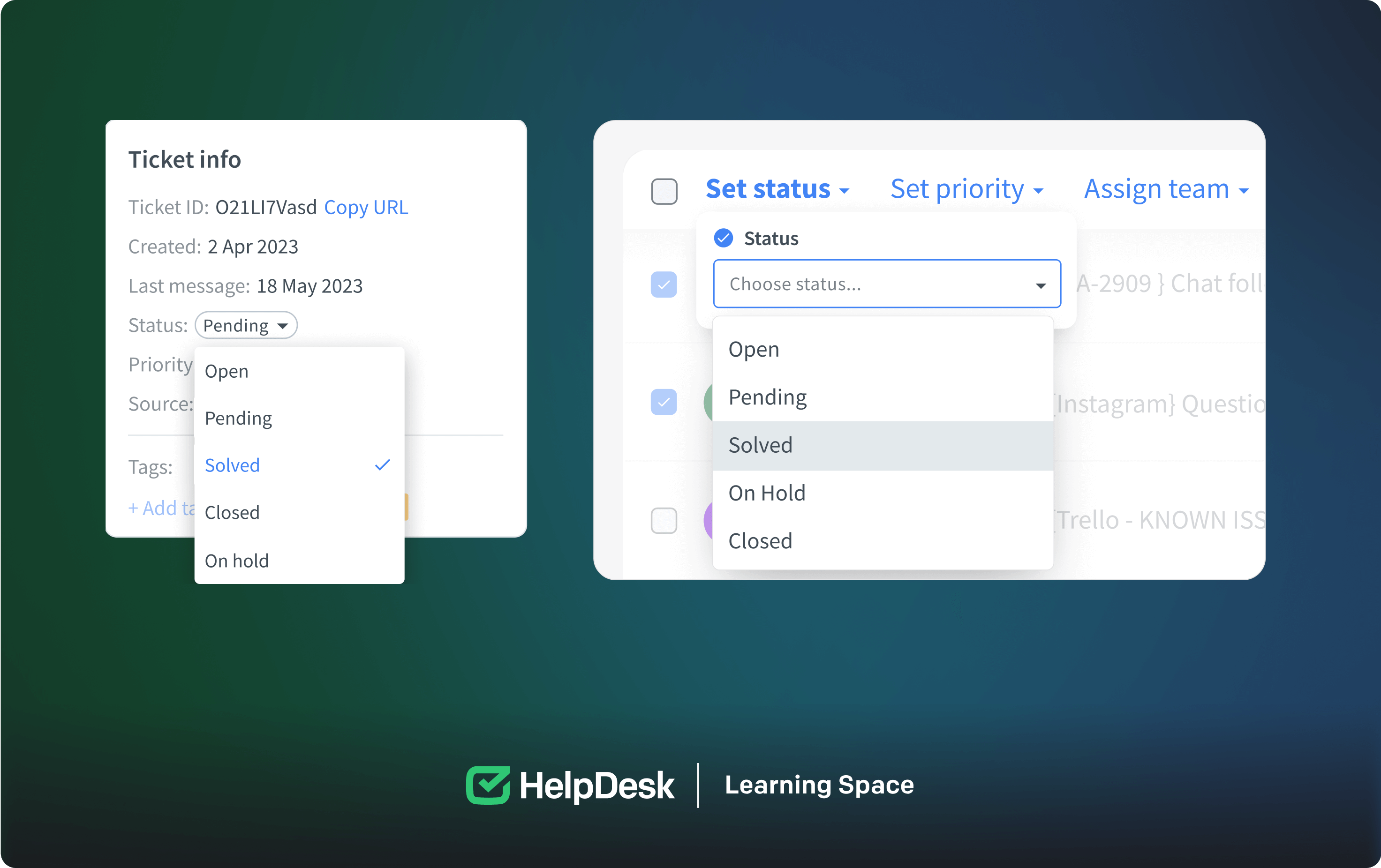 These statuses help maintain a straightforward and efficient support workflow, ensuring that all issues are appropriately addressed. However, each company should define its status policy and when they are awarded to case customers.
These statuses help maintain a straightforward and efficient support workflow, ensuring that all issues are appropriately addressed. However, each company should define its status policy and when they are awarded to case customers.
To simplify navigating bulky ticket lists, utilize page navigation on the main dashboard and ticket navigation within a specific ticket.
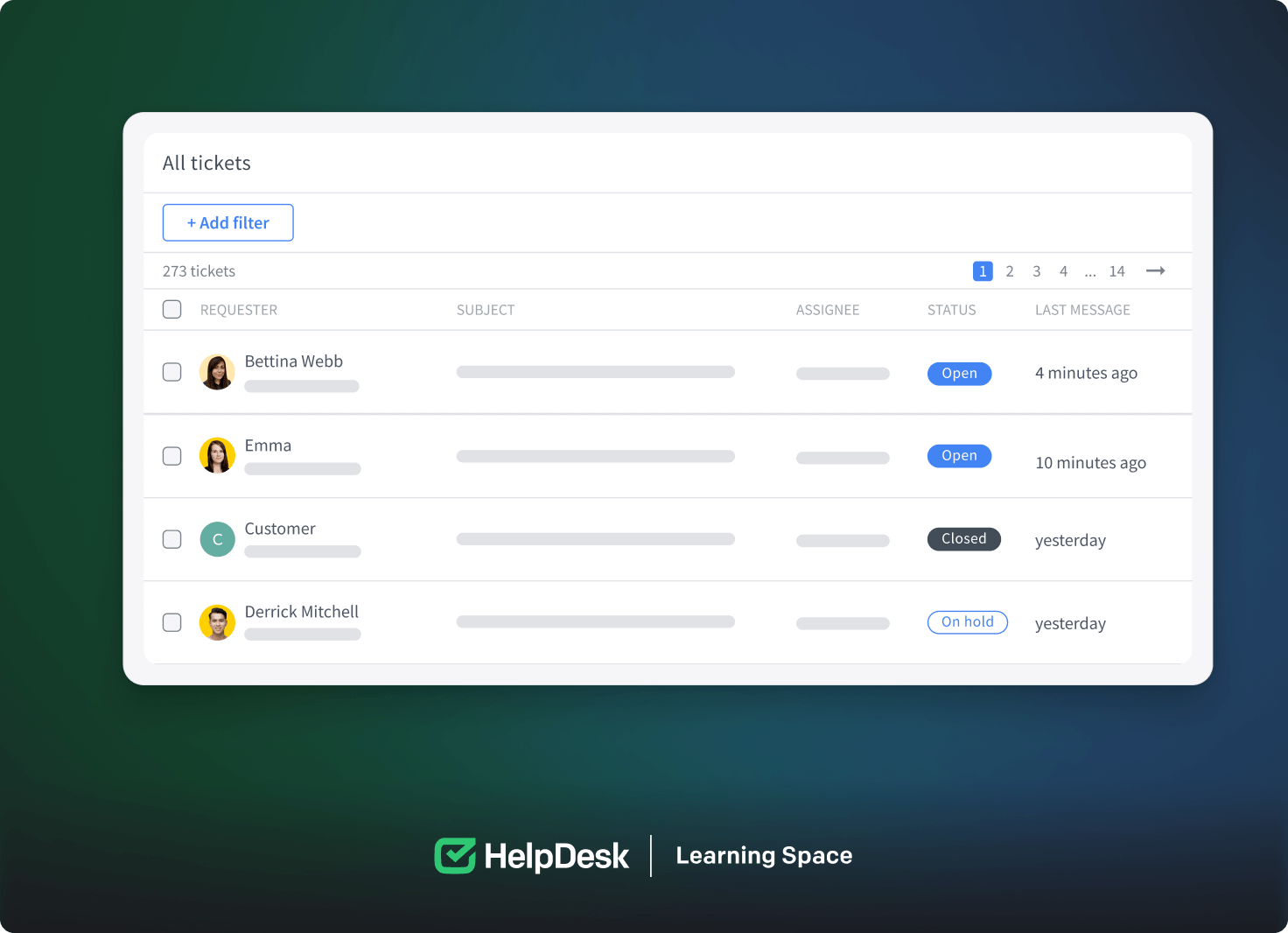
Use the shared view option to share tickets and organize cases. It enables your team members to share access to specific tickets and points, facilitating teamwork on complex issues. Custom views based on criteria like priority or status can be created and transmitted to improve case allocation and workload distribution.
Several practical strategies exist for streamlining ticket management and updating and resolving customer inquiries. These include bulk actions, merging related requests, and enriching request details with custom fields or tags.
Take charge of your customer’s case by utilizing custom fields to capture and organize important information as you learn more.
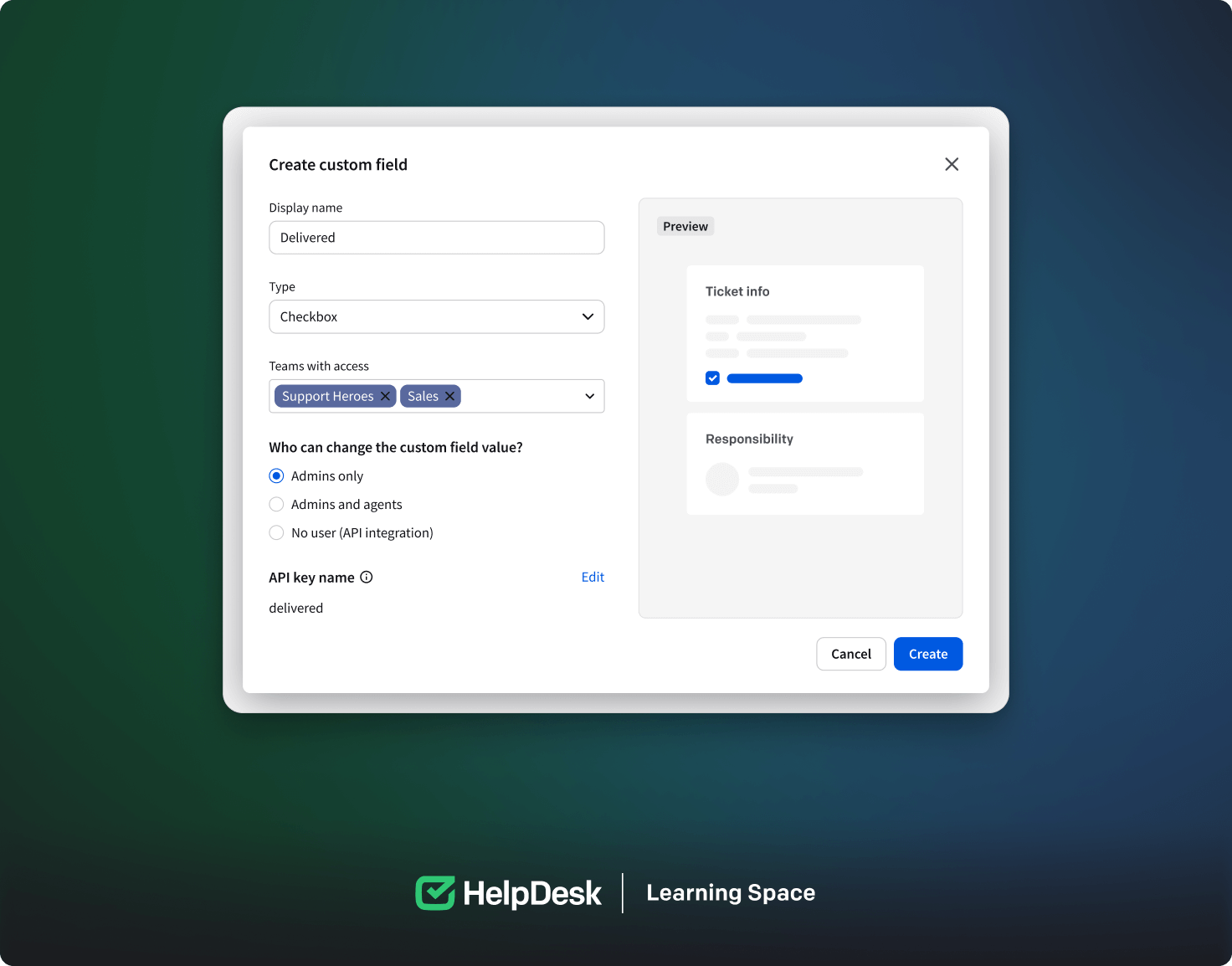
Efficient ticket assignment takes into account agent expertise, language skills, experience, and department. Automated workflows simplify this process by automatically matching tickets to the right team or agent based on predefined criteria like issue type, customer priority, and language. Balancing these elements optimizes support operations and enhances customer satisfaction.
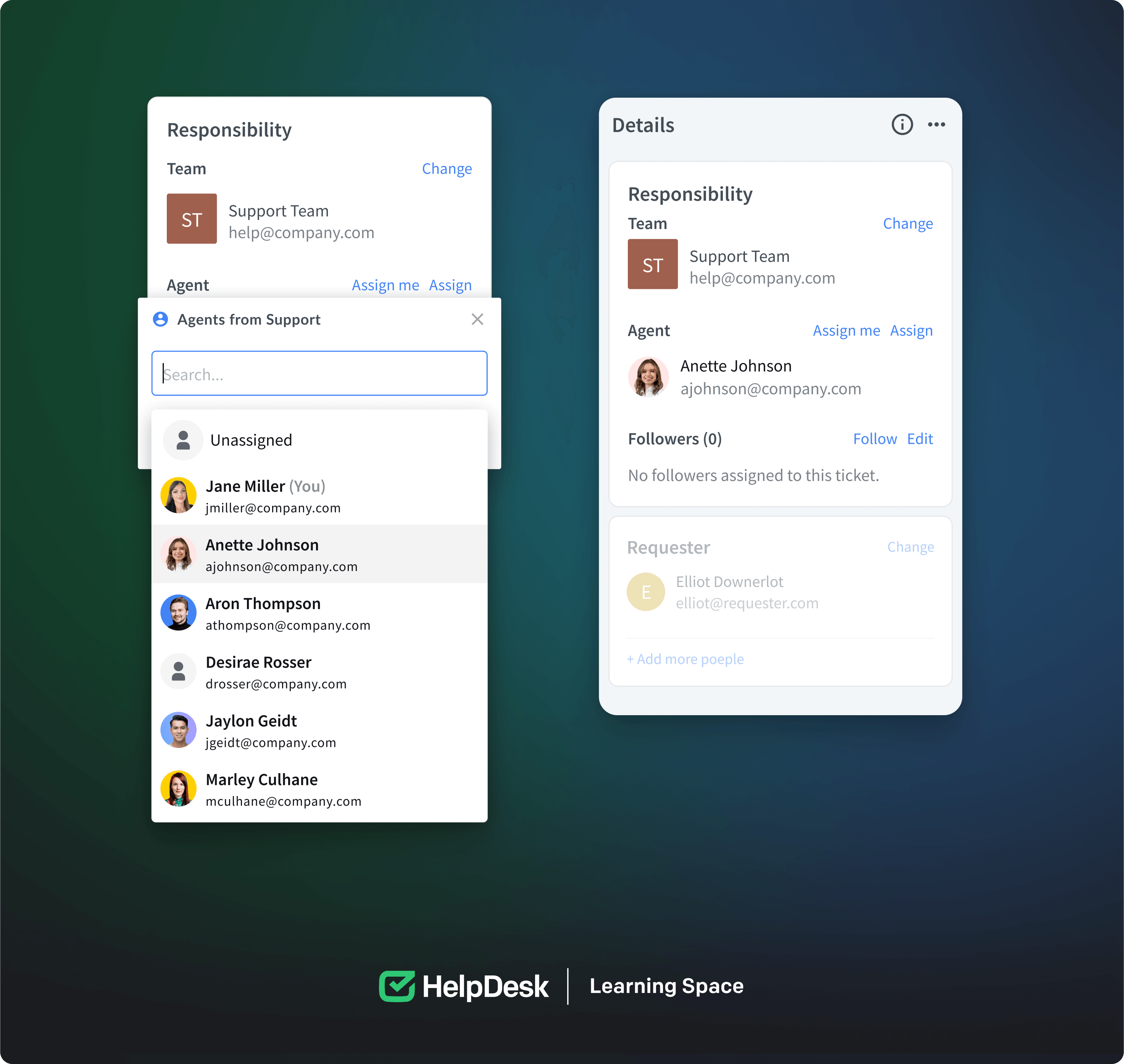
Leveraging automation through workflows and AI text enhancements in your ticketing system is an excellent strategy to streamline operations and enhance customer service.
Automated workflows can handle routine tasks, like ticket assignments and responses, saving time and reducing errors. You can also use pre-built automated workflow templates that are ready to use in minutes. Save time on customer service and use proven and mainstream templates.
AI text enhancements aid agents by suggesting responses, improving language quality, and offering translations, ensuring efficient and professional communication.
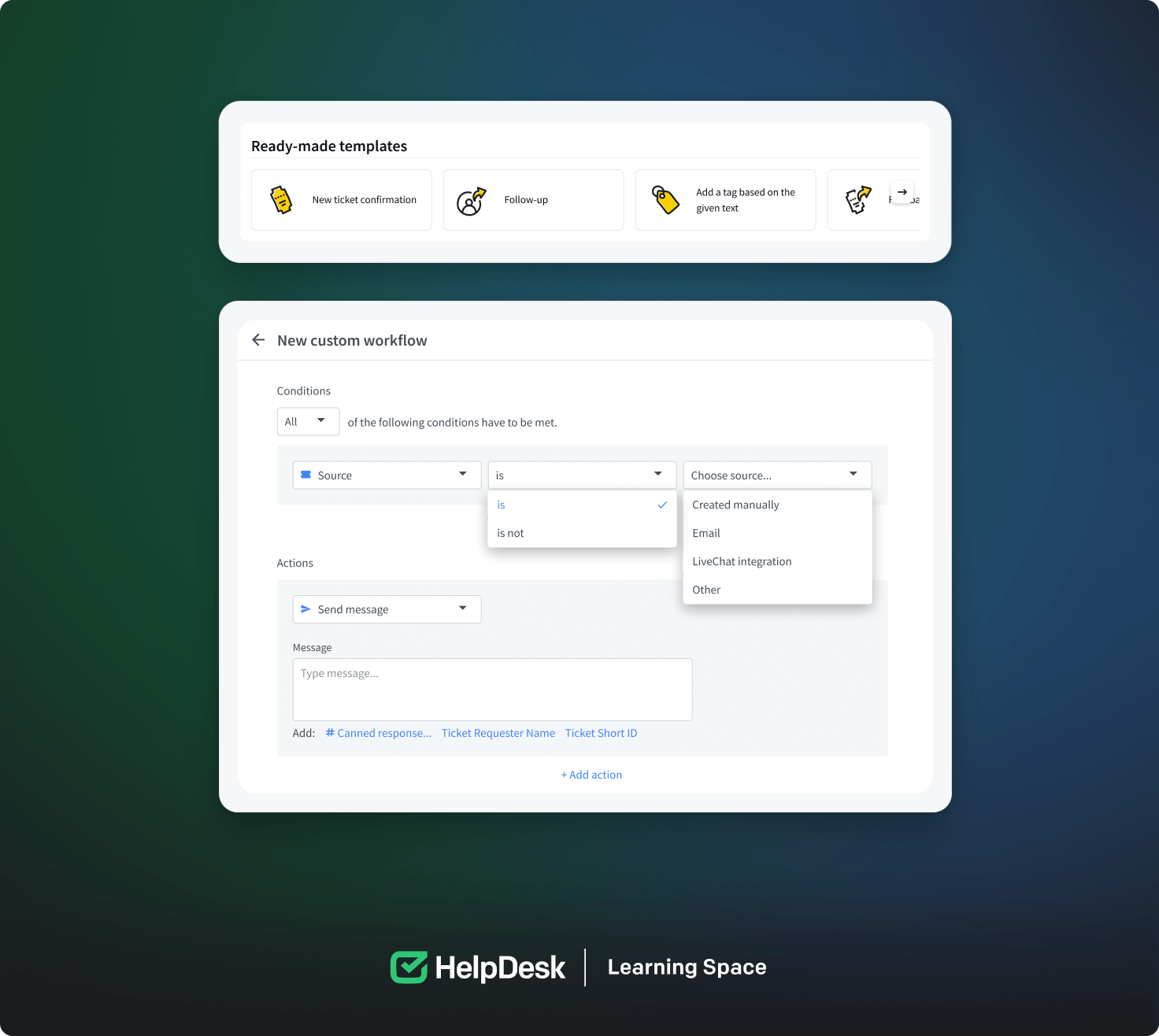
We implemented new automated workflow conditions and related actions for changing the status of a request after it has been evaluated. Of course, these conditions are highly customizable to meet the needs of different departments, allowing you to adjust the automation.
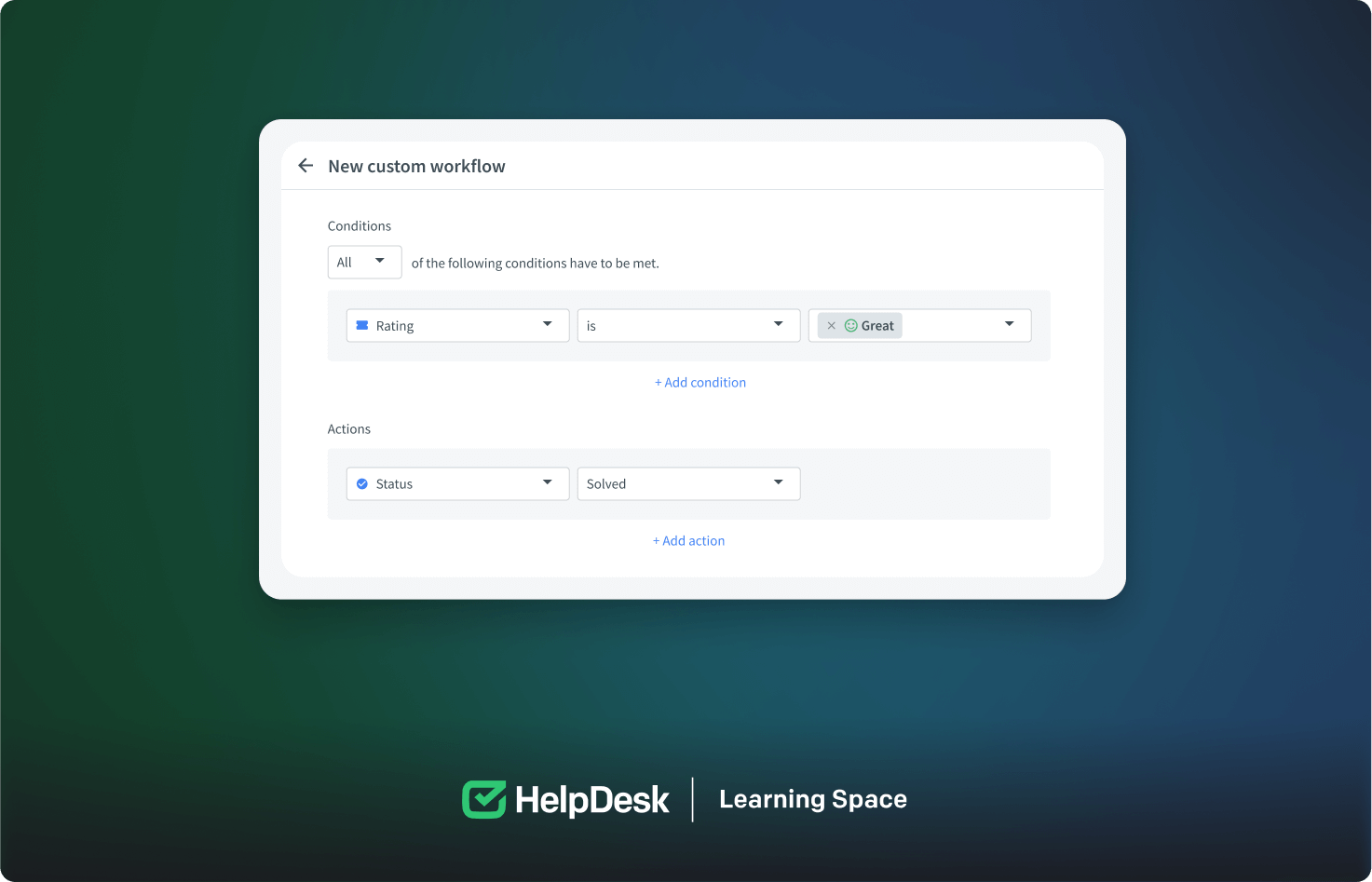
By leveraging automated workflows, you can streamline the process of sending follow-up messages to customers who have yet to respond within 48 hours. Automated workflows are a game-changer when it comes to managing customer cases efficiently.
You have access to advanced spam filter configuration options. These options provide greater control over your spam filters, including excluding specific emails or domains.
One of the key features is the use of allow lists and blocked lists. The allow list ensures that emails from trusted contacts or domains always reach your inbox, while the blocked list helps you filter out known spam sources. Additionally, you can fine-tune the filter’s sensitivity to balance accuracy.
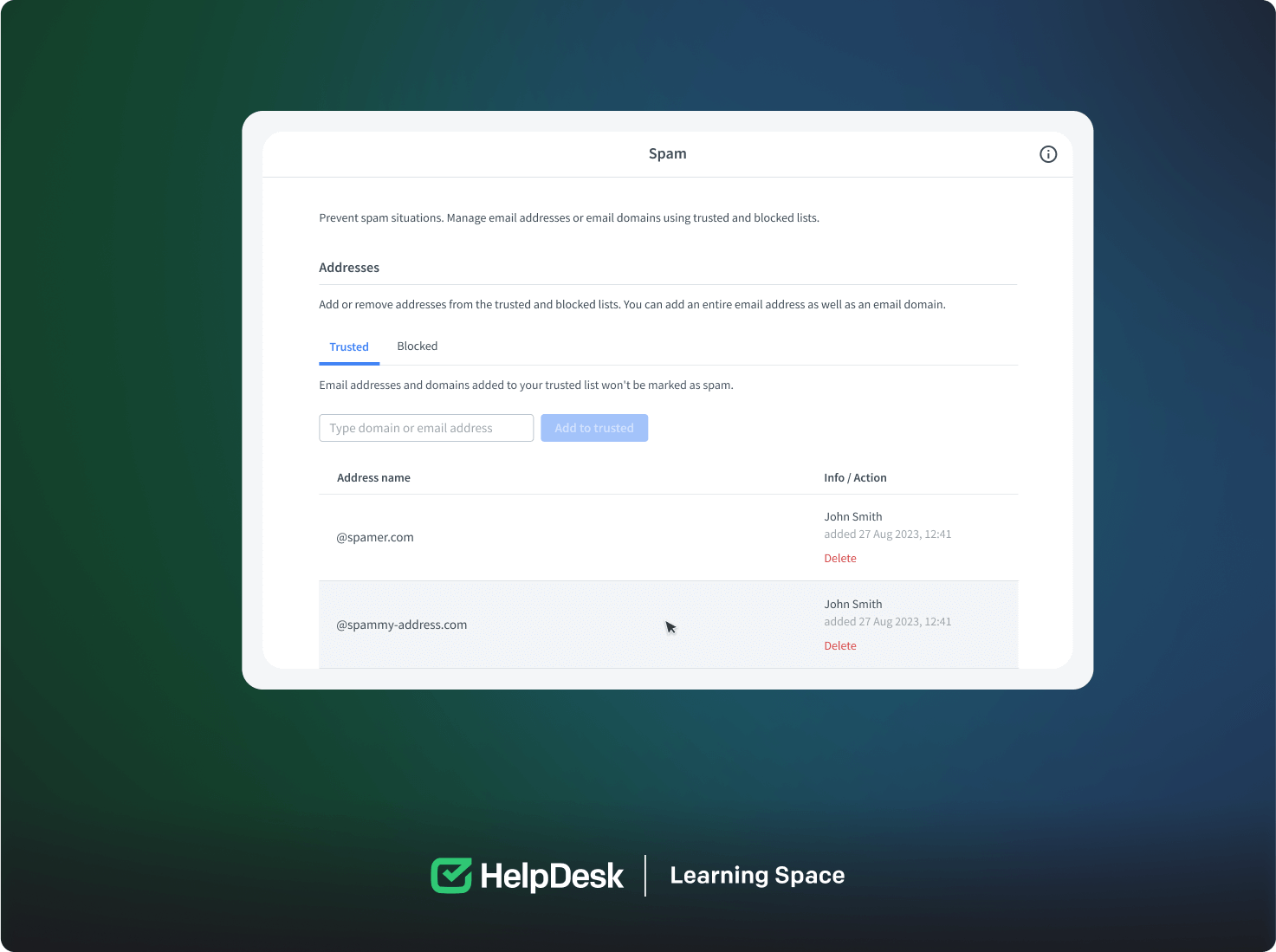
Use the blocked and trusted lists to improve spam classification accuracy and prevent legitimate emails from being marked as spam. These lists help ensure that trusted sources are not flagged as spam and that known spam sources are filtered out effectively.
HelpDesk offers extensive customization options. For follow-up emails, automated workflow settings allow you to create personalized and timely follow-up emails based on conditions and actions. You can also easily customize your company’s logo in tickets using email template settings.
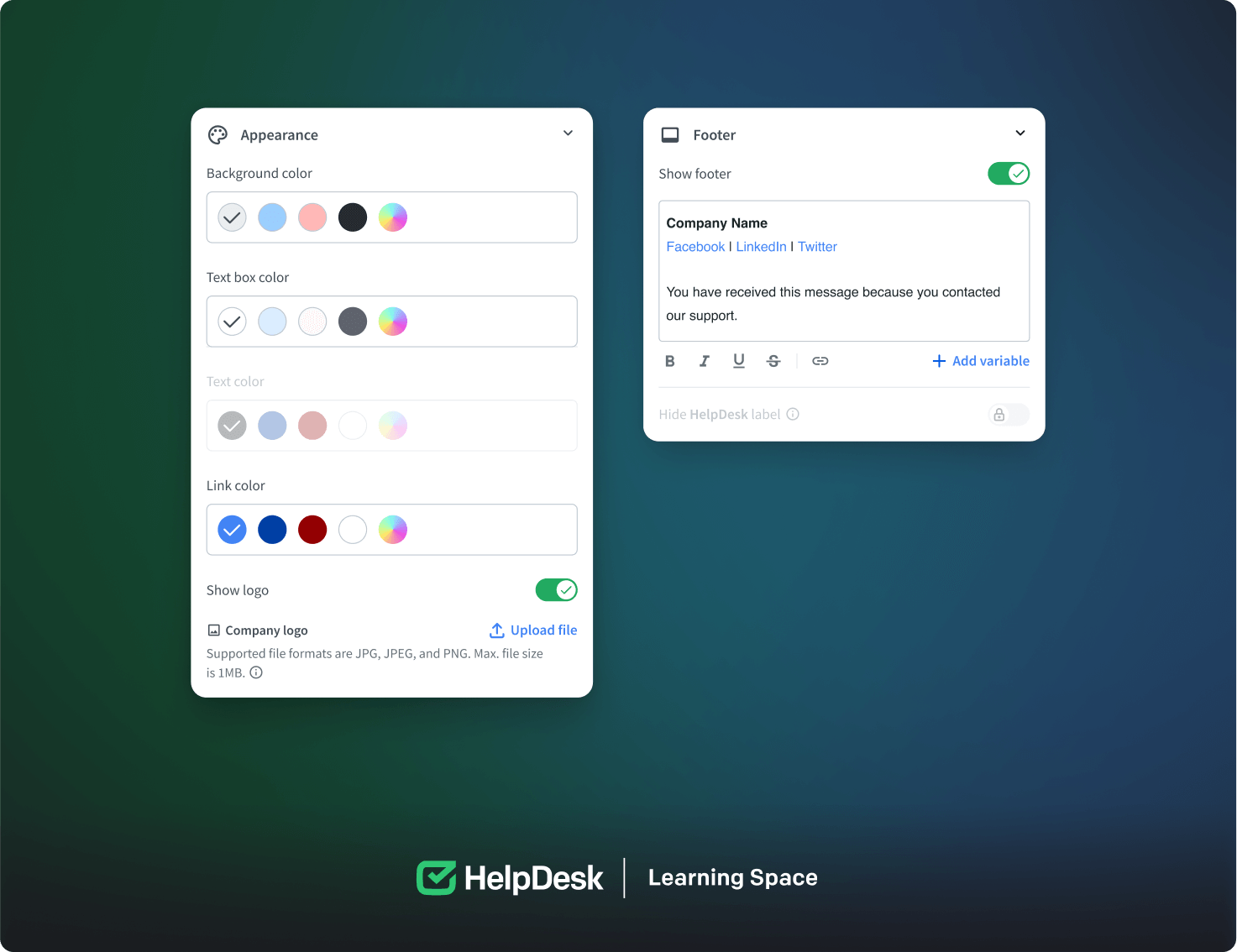
You can customize ticket details in HelpDesk to better suit your needs. This customization involves three main options:
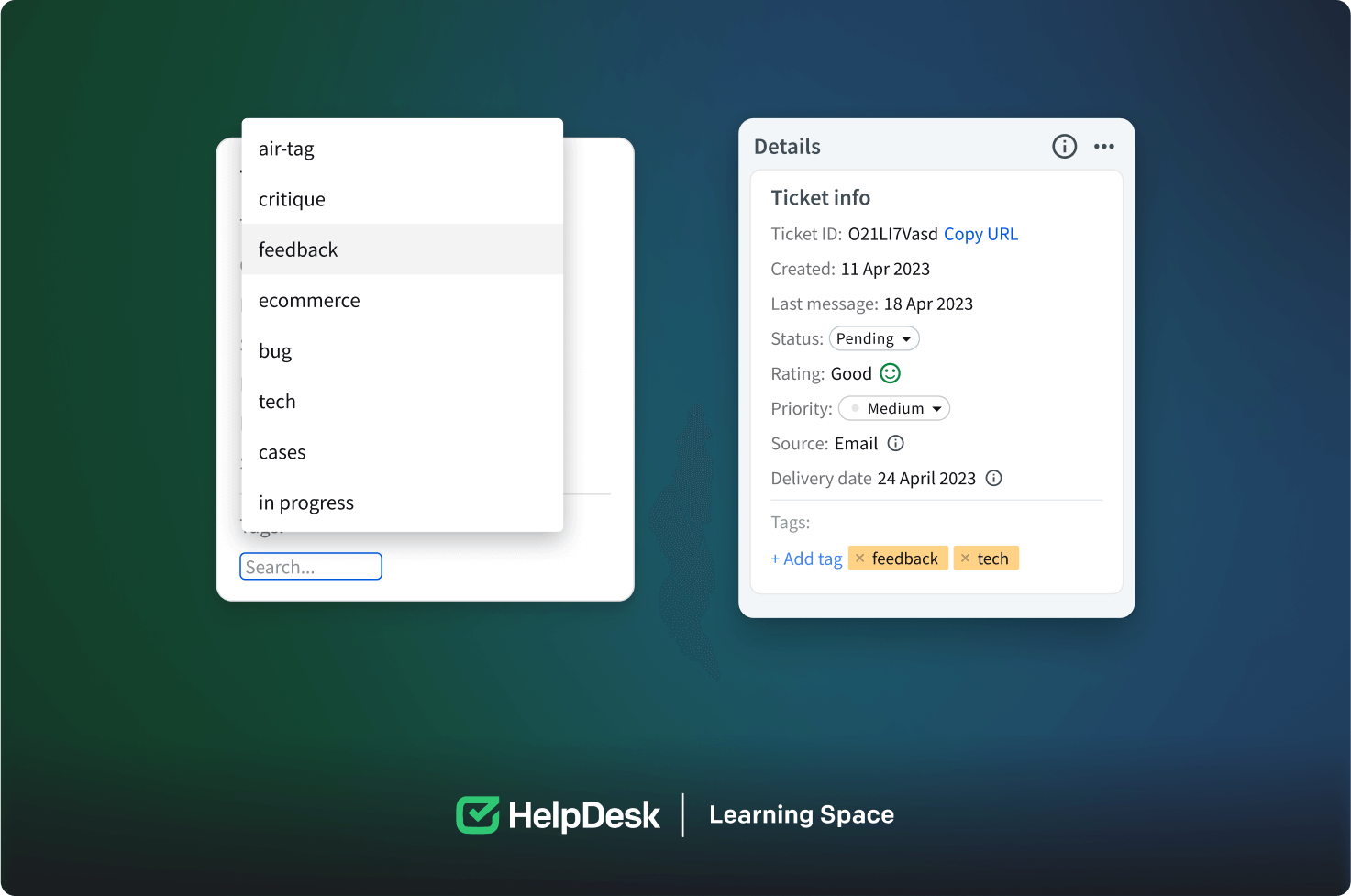
Custom Fields: Create fields to gather specific information related to each ticket, such as product details or issue categories.
Tags: Apply keywords or descriptors to tickets for easy categorization, simplifying organization and search.
Teams: Assign tickets to specific teams based on department or expertise to ensure customers reach out to suitable agents for a prompt resolution.
These customization features improve ticket management and aid in reporting and analytics, helping you gain insights and enhance your customer service.
That’s it for our HelpDesk guide. If you have any further questions, don’t hesitate to contact us!
Try HelpDesk for free
For quick and intuitive tickets management